Although we do not recommend to disable this service, here’s how you’d disable BITS (Background intelligent transfer service)
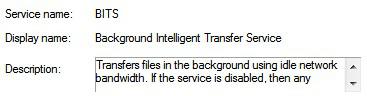
Disable The Service Using The Service List
1. Step Open the list of Windows services. Enter services.msc into the search bar on your Start menu – in Windows 8 simply hit Windows key + R and enter it, also works in 7 and is usually faster
2. Step Scroll down or select a service and hit B on your keyboard to jump to all services starting with B
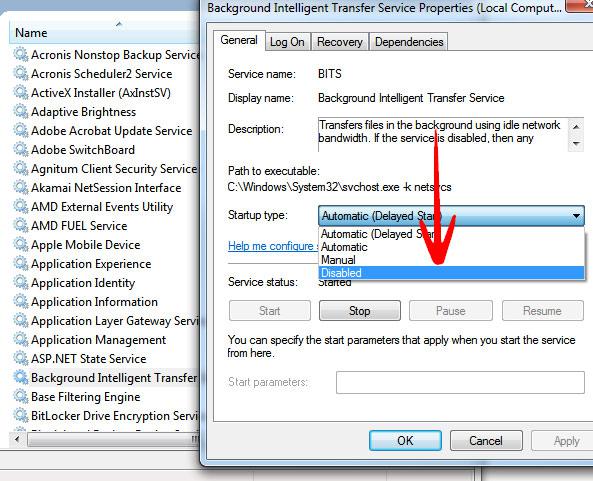
3. Step Double-click on Background intelligent transfer service and select Disabled as the Startup type
Disable the service via command line
Want to write some batch scripts to kill / disable the service from time to time?
If so, you should make sure to read our guide on how to disable or enable services using the command prompt


Yes, everybody knows how you are SUPPOSED to be able to disable BITS.
IT DOESN”T WORK.
I turn it off, I set it to disable, I re-boot, and voila, the damn thing is up and running again.
I want to disable BITS permannently coz I am using a limited data pack. plz be sure that it works because the above method is not working after rebooting..
What Doug Odom said. This POFS from MS (another POFS) run EVEN WHEN IT SHOWS AS DISABLED. God they are the worst excuse for a company I have ever seen. If it wasn’t for his charity work, I’d wish Bill Gates a fiery grisly death. Amazingly, they have gotten even worse over time.