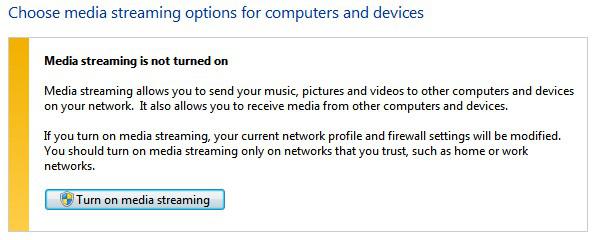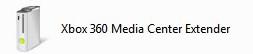 Before you can stream content in Windows, it is necessary that you turn on Media streaming or it might not work.
Before you can stream content in Windows, it is necessary that you turn on Media streaming or it might not work.
The following should also work on Windows 8, as RunDll commands still work. If the command below does not work open the Network Sharing Center and go to Advanced Sharing Settings, uncollapse the dropdown and click the blue link Choose Media Streaming options
Using Control.exe Network
1. Step Hit Windows key + R on your keyboard
2. Step Copy and paste this into the field %SystemRoot%\system32\control.exe /name Microsoft.NetworkAndSharingCenter /page ShareMedia
3. Step Now you should see this:
“Media streaming is not turned on” Media streaming allows you to send your music, pictures and videos to other computers and devices on your network
4. Step Click the button Turn on media streaming
5. Step Now make sure that the dropdown field for Xbox 360 says Allowed

There will be various other devices with streaming capabilities like your Notebook that you can also enable to stream content