To lock windows 7 after 3 failed log in tries, follow the steps provided in this tutorial.
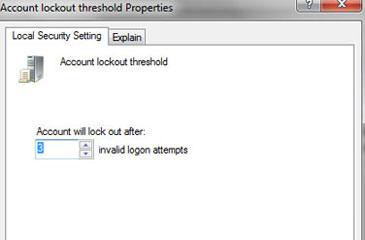
Steps to lock windows 7 after 3 failed log in tries
1. Step Click on the Start and type gpedit.msc in the ‘Search programs and files text box and press enter.
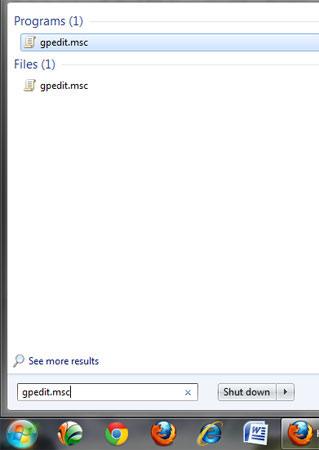
2. Step Now, Local Group Policy Editor opens. Expand Computer Configuration and under it, expand Windows Settings by clicking expand icon located at it’s front.
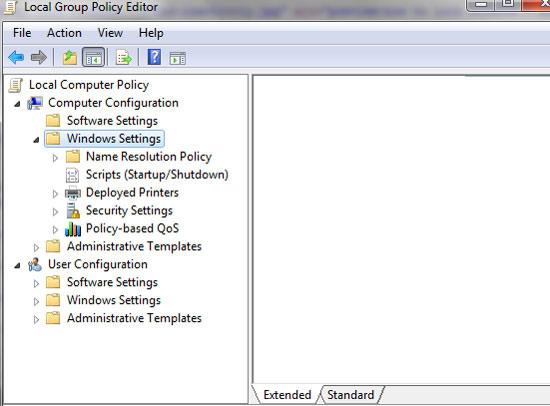
3. Step Under Windows Settings, expand Security Settings and under it, expand Account Policies by clicking expand icon located at it’s front.
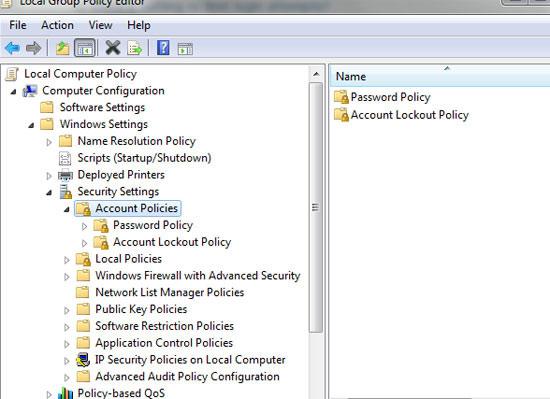
4. Step Now click Account Lockout Policy under Account Policies. To the right of Account Lockout Policy, you will notice three policies namely – ‘Account lockout threshold’, ‘Account lockout duration’ and ‘Reset account lockout counter after’.
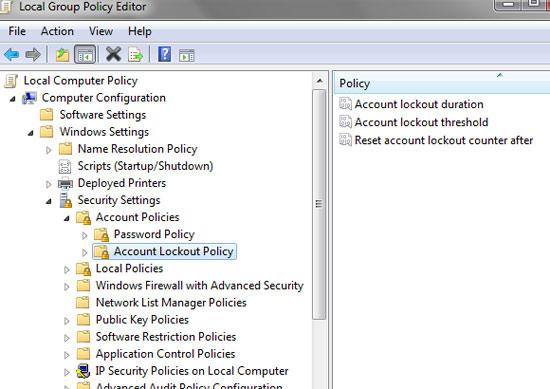
5. Step “Account lockout threshold” is the number of failed login attempts before the system locks out. 0 is the default. Right click on it and select Properties to change the value or simply double click on it.
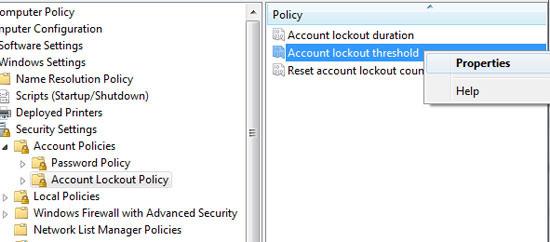
6. Step In the opened Properties window, type or increase value to 3 in ‘Account will lock out after’ box. Then click Apply and OK. That are the complete steps to lock Windows 7 after 3 failed log in tries. Beside, if you want to set duration of lockout after 3 failed log in tries, then you can set in Account Lockout duration by double clicking on it and setting minutes in ‘Account is locked out for section’.
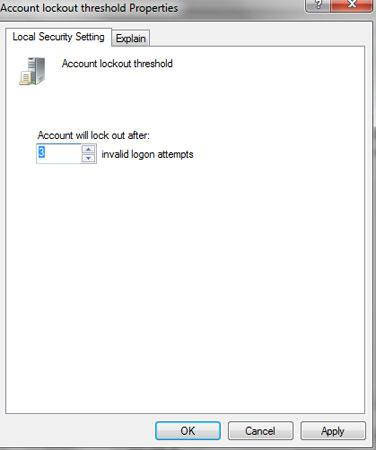
Videos
Conclusion
Restricting user to try for limited amount of time after failed login is especially very useful to make your system secured so that the user cant guess password randomly and keep inputting wrong password many times.

