Changing library icons is pretty straight-forward in Windows, here’s how you would do that
![]()
The Library in Windows 8 contains files and folders you want to access as a collection. There are 4 default libraries Documents, Pictures, Videos, Music . Libraries help you to keep your files organized. You can create a new library, name it and tell it which folders contain the files you want to include. You can customize your Library properties like changing Icons, changing the Save location and other things. A library gathers files from different locations, and displays them as a single collection. In addition to that it does not move the files from their original locations.
You can create a new library by Right clicking an empty space-> go to New-> Select Library. You can rename it or keep its default name.
Steps to change Library Icon In Windows 7 or 8
1. Step Right click on the New Library-> Go to Properties.
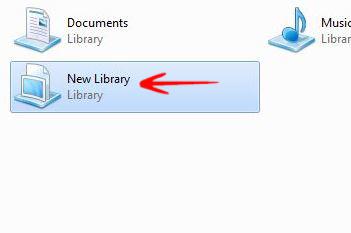
2. Step In the Properties dialogue box, select Change Icon option.
![]()
3. Step Select an icon of your choice from the box-> click OK.
![]()
4. Step Ow, you can see the new Icon.
![]()
You can later restore the previous Icon if you want.

