 A useful Windows feature is AeroSnap. AeroSnap allows you to maximize windows to exactly half the size of your screen, so that you can basically split your screen in two and then compare or copy things a lot easier.
A useful Windows feature is AeroSnap. AeroSnap allows you to maximize windows to exactly half the size of your screen, so that you can basically split your screen in two and then compare or copy things a lot easier.
Split Screen via AeroSnap
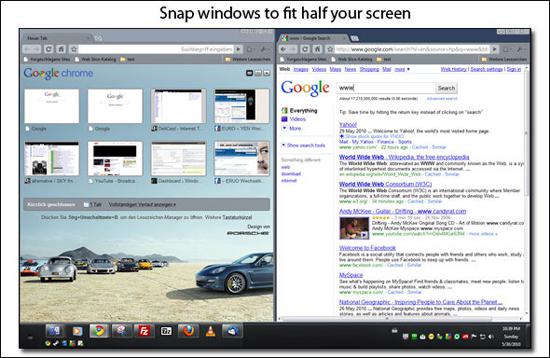
1. Step Enable Aero. Aero should be enabled by default on your Windows 7 PC, but sometimes it can be disabled although your PC is capable of running it, then you have to troubleshoot Aero.
2. Step You can either drag a window to the left or right border of your screen or you can use the arrows keys to split your screen.
Windows key + Left arrow = snap window to the left half of your screen
Windows key + Right arrow = snap windows to the right half of your screen
You can switch between the left and right half by using the arrow keys while holding down the Windows key. There are many other useful shortcuts in Windows 7. You can print our list of Windows 7 shortcuts.
Dual-Monitor Split Screen
If you have two or more monitors you can of course split your screen and use two different desktops. AquaSnap, a great tool that improves AeroSnap, supports multiple monitors. So, if you want to split your screen and compare two windows, one on each desktop, you should grab AquaSnap!
AeroSnap for Multiple Monitors
Stretch video across two screens
This is not directly related to split-screen, but if you want to stretch a video using multiple screens, read our tutorial here.


Hello, is there an optimal monitor size for using the split screen function (left/right), without having to scroll horizontally on each side/half?
Thanks
The illustration at the top shows a screen split horizontally for a window on top and another below but the instructions to not indicate how to do this.
Hi Doug, yes that is correct. Unfortunately AeroSnap can only do so much. What I would recommend to do is to check your game or application for the option ‘windowed mode’, this will allow you to play games within a window and then you can use AeroSnap to drag one window to the top and it will snap but in full screen. Resize the window to use 50 percent of the height. Do the same for the 2nd window and then move the 2nd window to the bottom.
Also, there may be specialized software for this. Some TVs like LGs smart TV’s come with a feature called DualPlay. Although I havent tried it it seems to support game overlay via special DualPlay glasses.
Also would check out Steam and streaming it to a TV and/or use a 2nd monitor.