Do you want to mount your ISO files? You need need any additional software to do that in Windows 8, here’s how

ISO or International Organization for Standardization file is a typical format for a disk image of an optical disc, including the optical disc file system. ISO images can be created using simple image creation software. ISO images can be also used to write optical discs. Previously there was no built-in software to open or mount this type of image file.
ISO image file can be opened using software like WinRAR, or it can be mounted using different third party software in Windows OS, like Daemon Tools, Alcohol 120 etc. But Windows 8 is the first OS of the Windows family that can mount ISO image files. A lot of software packages are downloaded as an ISO image to be burned to disks and Windows 8 lets you mount these files directly, without having to burn them to disc first.
Steps to mount or un-mount ISO images in Windows 8
1. Step First of all, right-click on your desired ISO image.
2. Step Select Mount option.
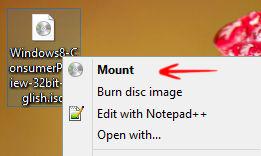
3. Step A new window will pop up, where you will see the files which are within the mounted image file..
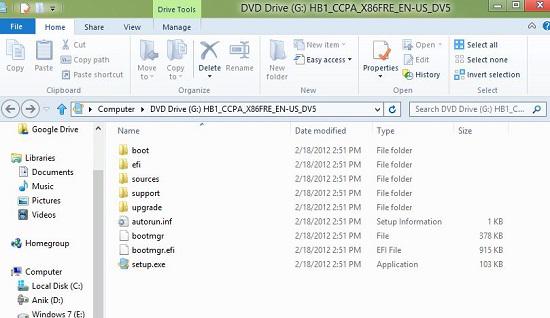
4. Step If you navigate to the Computer or My Computer window, the mounted image will be show up as a removable storage device.
You can also double click on the removable storage device to access the files within the ISO image anytime.
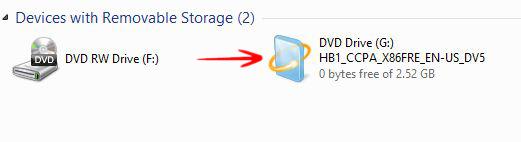
5. Step To un-mount the ISO image go to Computer and right-click on the mounted image. Select Eject option.
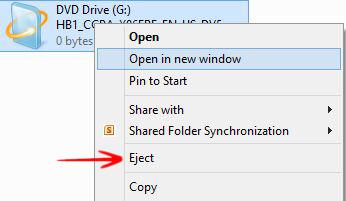
These are the complete steps to mount and un-mount ISO images in Windows 8.

