Windows 7 caches credentials, which can be a security threat. Here’s how to delete cached credentials in Windows 7 properly.
Delete cached credentials in Windows 7
Windows 7 offers a feature to manage saved passwords through its Credential Manager. Credential Manager allows you to store credentials, such as user names and passwords that you use to log on to websites or other computers on a network. By storing your credentials, Windows can automatically log you on to websites or other computers. Credentials are saved in special folders on your computer called vaults. Windows and programs (such as web browsers) can securely give the credentials in the vaults to other computers and websites.
1. Step In the Start Menu select Control Panel.
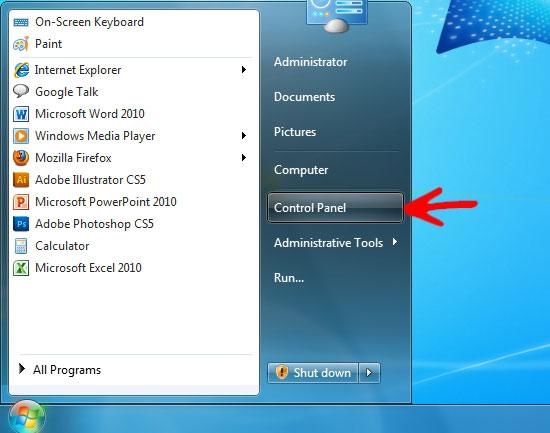
2. Step Inside the Control Panel click on User Accounts and Family Safety.
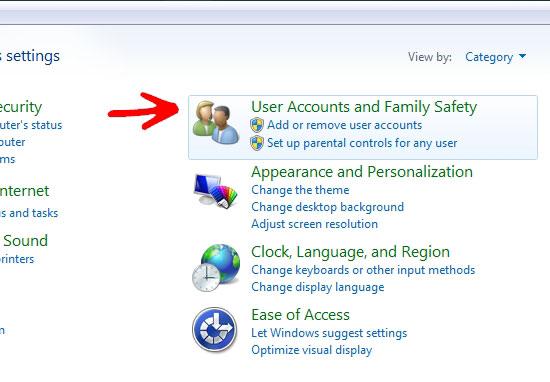
3. Step Now select the Credential Manager.
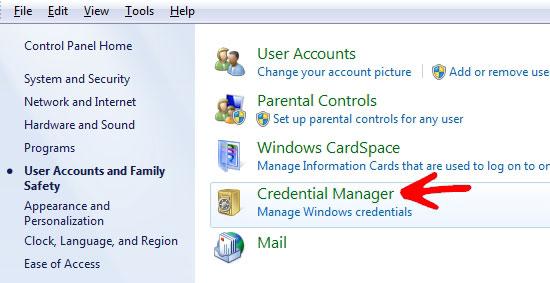
4. Step Inside the Credential Manager, saved network passwords are listed under the Windows Credentials.
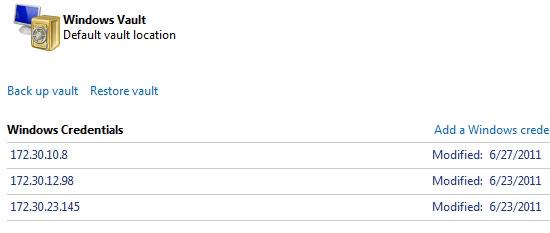
5. Step Click on the Down arrow button along the right of each credential.
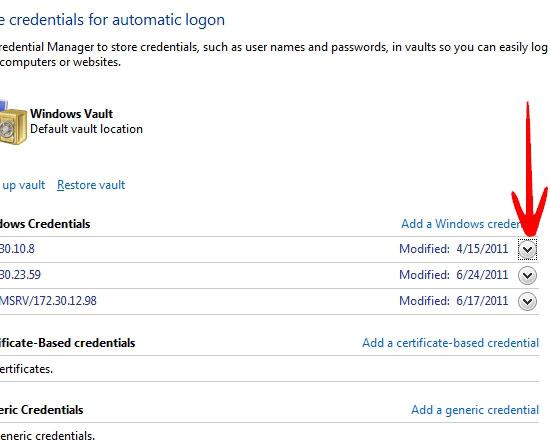
6. Step Performing step5 will reveal details of the credential. Click on Remove from vault.
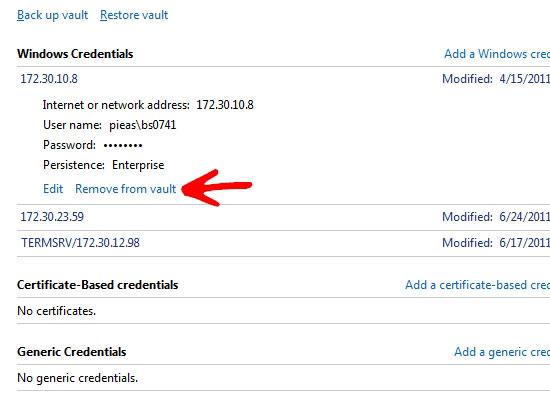
7. Step A warning dialog box will appear asking to confirm the action, click Yes to delete permanently.
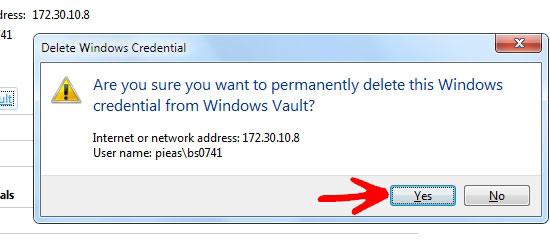
Passwords and other personal information should not be kept on a public computer. If by mistake you happen to save your password, you can delete it by following the given steps.
