Music is something everyone loves and likes to listen to. There might be a number of people out there who would be interested in transferring their music from iPod to iTunes.
1. StepOpen the iTunes application that has been installed on your computer.
2. StepIn the iTunes software click on the Edit button in the top bar. This will provide you with a drop down menu.
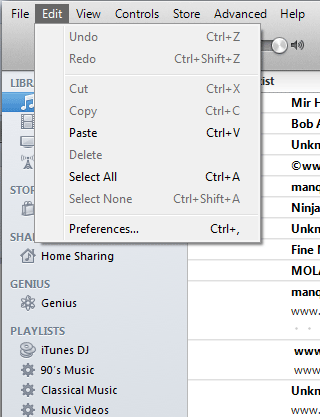
3. StepSelect Preferences from this Edit drop down menu. The preferences option will land you in the General settings page.
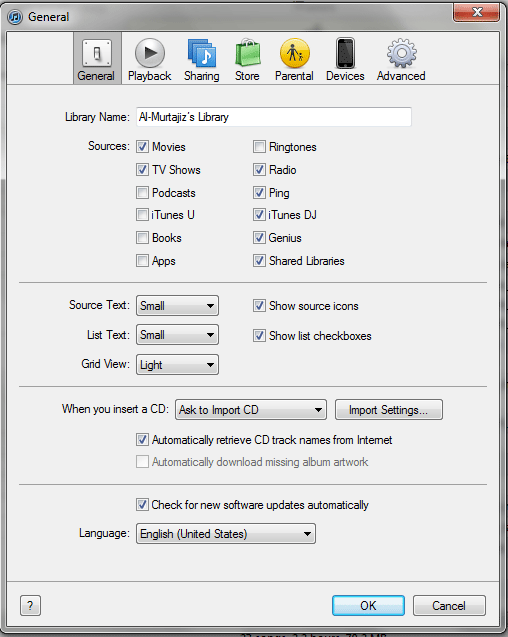
4. StepSelect the advanced option from the tabs given above. Locate the iTunes Media folder location from this area.
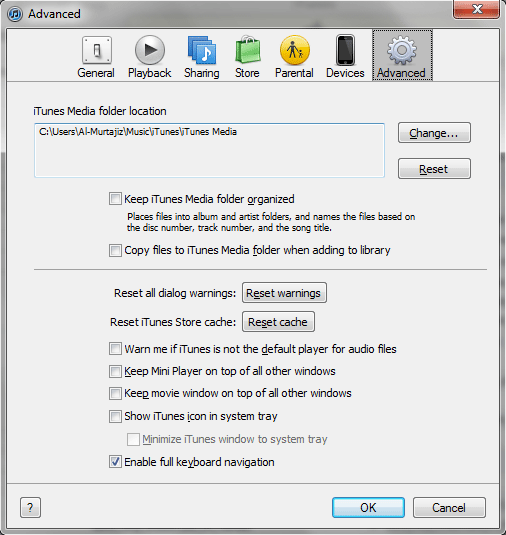
5. StepOnce the folder has been located successfully with the help of this option tick the option to keep iTunes media folder organized.
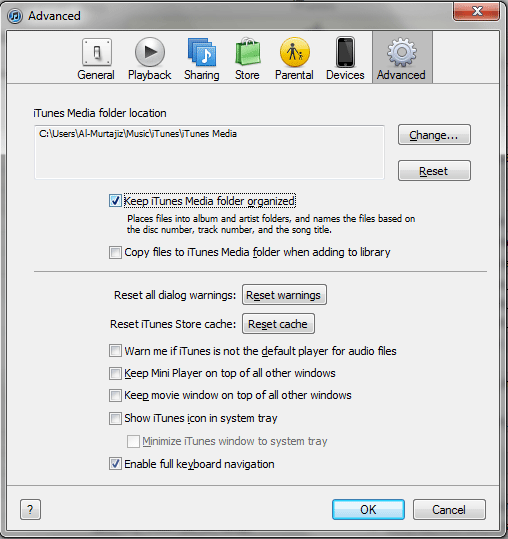
6. StepNow select the click on the file button and this will provide you with a drop down menu.
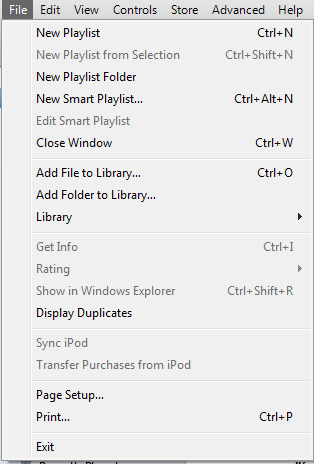
7.Select the option to copy files or folder to the library from this drop down menu and you will see a few folders related to your iPod.
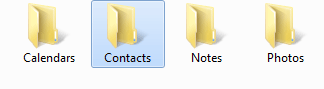
8. StepOnce you are at the library location select the Folder Options.
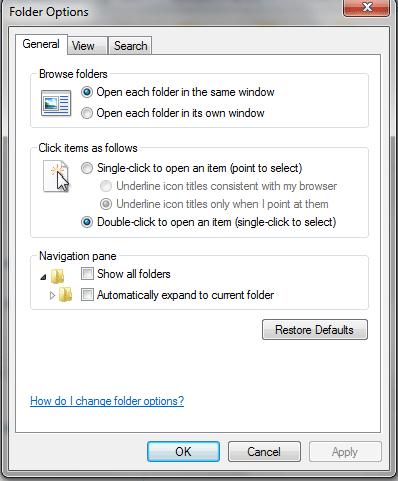
9. StepSelect the View tab from the top buttons which will land you on another page where you can change advanced settings.
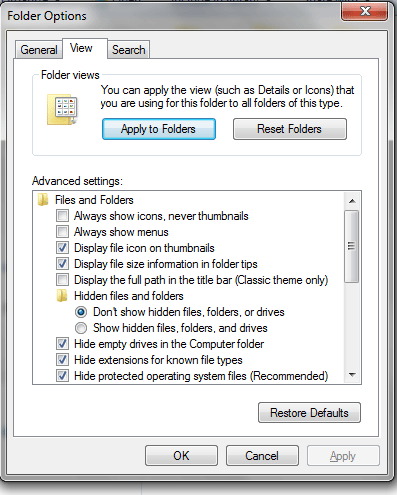
10. StepChange the hidden files and folder option to Show Hidden files folders and drives.
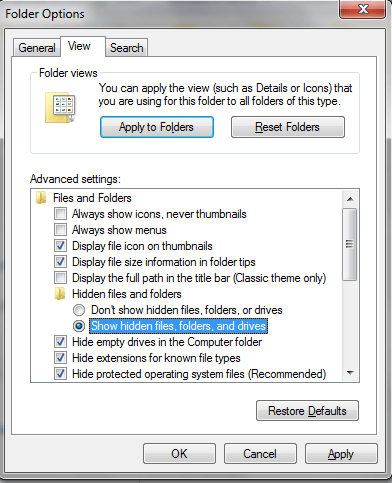
11. By changing this option in the menus a folder iPod control will appear.
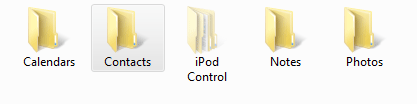
12. Open the folder iPod Control. You will again be provided with a set of different folders.

13. Open the music folder from the iPod control folder.
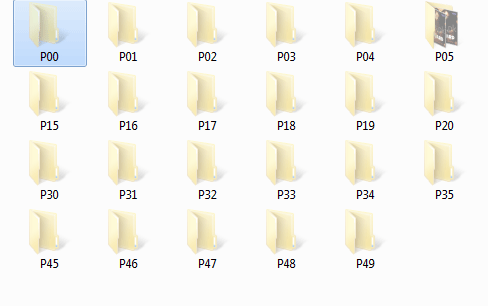
14. Select the folder from which you want to copy media from your library and open it.
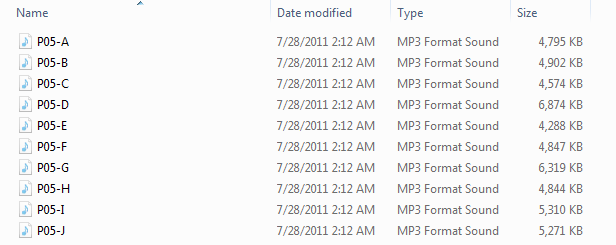
15. Open the folder properties and check the status of attributes.
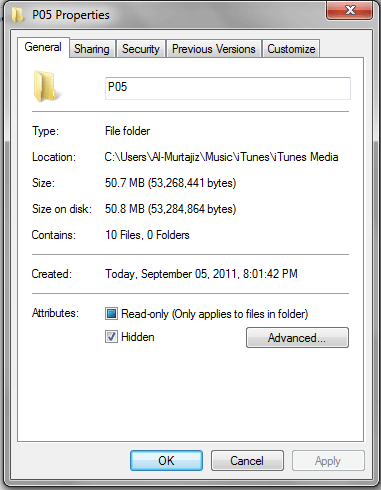
16. In case the attributes have been set to Hidden, unhide them and apply the changes to all folders, files and subfolders. Click on Ok.
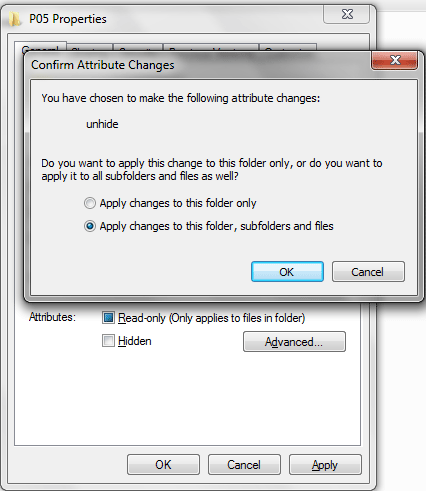
17. Open the library on your computer’s memory and select the folder where you want the media to be copied to.
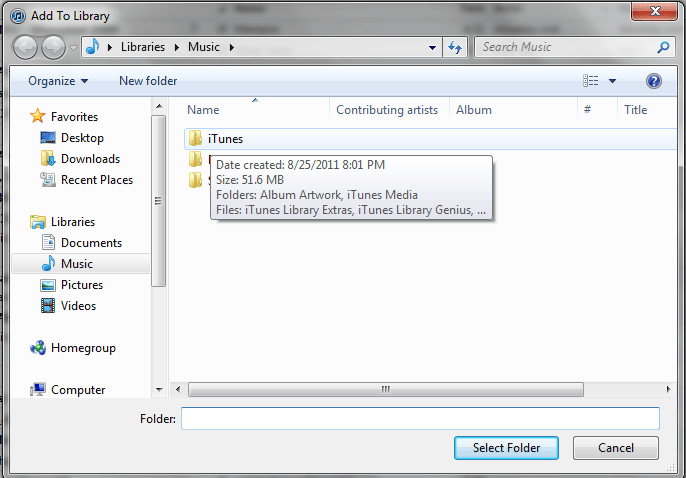
18. A copying bar will appear providing you the progress. Once completed, your music will be copied from your iPod to your Library.

This is one of the best methods which allows you to copy music from your iPod to iTunes library on your computer. Enjoy your music and if you have any queries, feel free to contact us.

