There are many problems with popular Apple software iTunes. Here’s how you can fix the iTunes error 50 on Windows 7
Solution 1: Change IE Proxy Settings
A very common solution for the iTunes error 50 is to change the proxy settings in your Internet Explorer. Yes, not your Firefox or whatever browser you use – the Internet explorer (important!)
1. Step Open the Internet Explorer
2. Step Click on the gear icon or go to Tools – Internet Options
3. Step Go to the tab Connections
4. Step If you use any proxies or VPN’s, remove them temporarily
5. Step Click on Settings
6. Step Uncheck the option Automatically detect settings
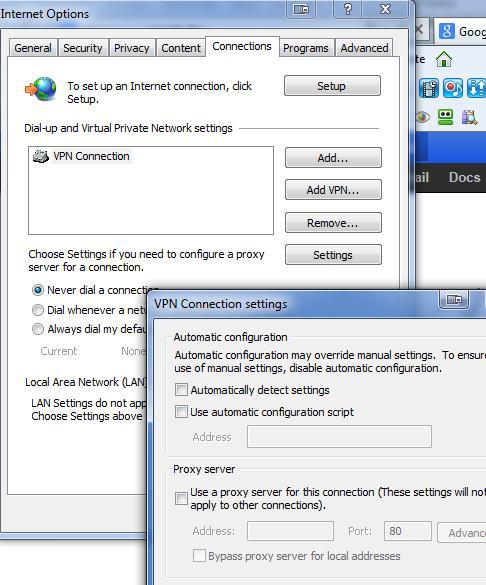
Solution 2: Delete your iTunes folder
A very common solution to error 50 is to simply delete your iTunes folder (make a backup!) and let iTunes re-create it. It MAY be corrupt and therefore give you the error
By default you can find the iTunes folder in:
- C:\Users\username\My Music\iTunes\iTunes Media\Downloads\
Solution 3: Disable Check for server certificate revocation option
1. Step Open the Internet Explorer
2. Step Click on the gear icon or go to Tools – Internet Options
3. Step Go to the tab Advanced
4. Step Scroll down until you see the Security options
5. Step Uncheck the option Check for server certificate revocation*
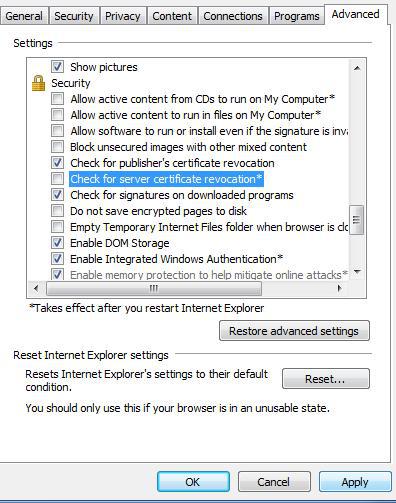
6. Step Click Apply
7. Step Reboot
Solution 4: Disable AVG Resident Shield
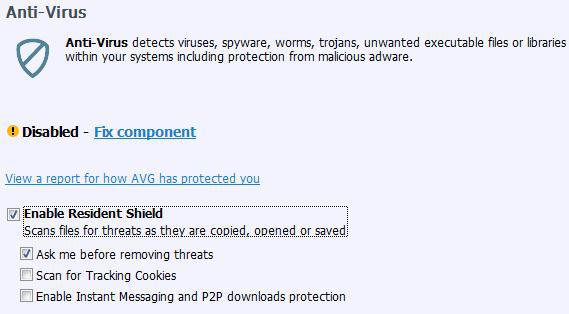
For testing purposes, please disable the AVG resident shield temporarily. This could be your issue. If it is, enable it again and then add an exception for the iTunes.exe
Solution 5: Add iTunes to your Windows firewall exception list
Are you using the Windows firewall (a bad choice by the way) then you may run into the error 50 on Windows 7 quite frequently. So, make sure to check your Windows firewall exception list. Even if iTunes is already on it, check the paths
Solution 6: Disable All Security Tools Temporarily
What security tools are you using? Disable all of them temporarily
Solution 7: Temporary Workaround –
A temporary solution is to simply delete the movie/show that is stuck from your download list and then click on “Check for available downloads again” – this is a temporary workaround and may or may not work
Solution 8: Reset Your Internet Connection
You can reset certain parts of your internet connection using a simple command
- netsh winsock reset catalog (reset winsock entries)
- netsh int ip reset reset.log hit (reset TCP/IP stack)
Solution 9: Repair QuickTime
Control Panel > Programs n Features > highlight QUICKTIME and click CHANGE then REPAIR.

