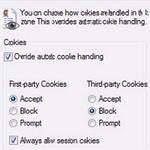 In this tutorial, we are showing you how to enable or disable cookies in Internet Explorer 10 on Windows 8
In this tutorial, we are showing you how to enable or disable cookies in Internet Explorer 10 on Windows 8
If you are still using IE9, read the tutorial how to enable/disable cookies in Internet Explorer 9
1. Step Open the Internet Explorer by clicking Internet Explorer tile on the Start Screen.
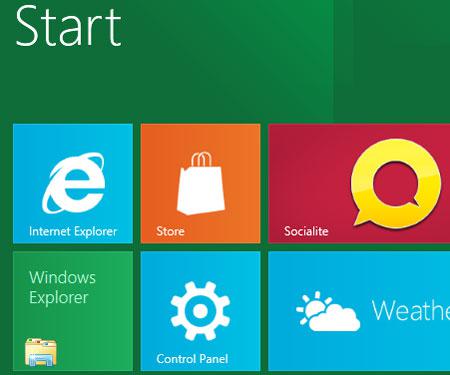
2. Step Next, Internet Explorer opens. Click on the Tools and select Internet Options.
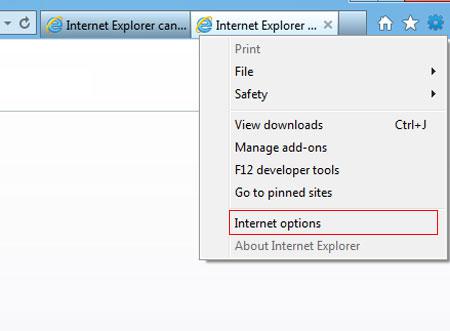
3. Step Next, click on the Privacy tab.
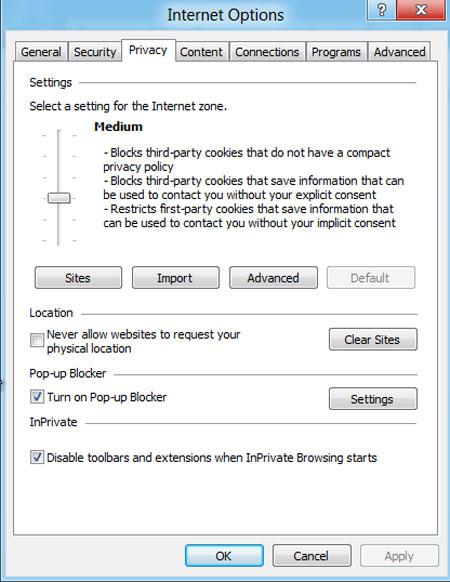
4. Step Next, click on the Advanced..
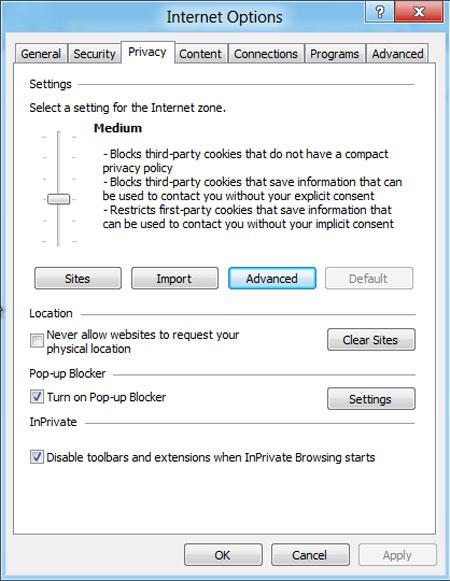
5. Step Next, check / tick ‘Override automatic cookie handling’. Here you can Allow or Block Cookies. Recommendations: Block third-party cookies, Accept first-party cookies and Always allow session cookies.
That are the complete steps to enable or disable cookies in Internet Explorer 10.
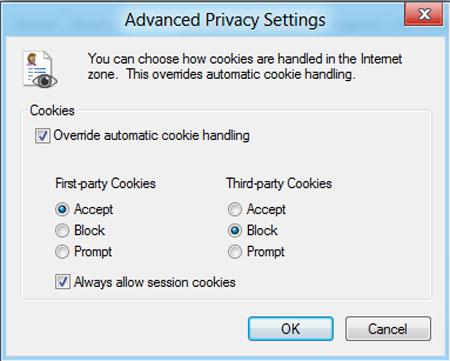
Conclusion
The First-party cookies are those cookies which are from the website that you are currently visiting. Let’s say currently you are visiting mountaingotrekking.com then the cookies from mountaingotrekking.com are considered as first-party cookies. And the adverts hosted in mountaingotrekking.com are considered as third-party cookies, because they do not match the original source and are loaded from an external party.


Worked perfect,
Thanks a bunch