Do you want to disable cookies in Microsoft’s latest IE9 or 10? Here’s a quick guide that will teach you how to do it in the latest Internet Explorer versions! Also, if you are interested, learn the difference between first-party cookies, third-party and session cookies after the break and how to protect yourself from tracking cookies
General Disclaimer
Some general disclaimers before you disable cookies:
Disable/Enable Cookies in IE9
1. Step Open Internet Explorer 9
2. Step Click on the Tools icon on the very right at the top and then on Internet Options:
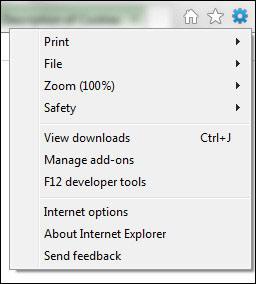
3. Step Next, at the top switch to the tab Privacy and click on the Advanced button:
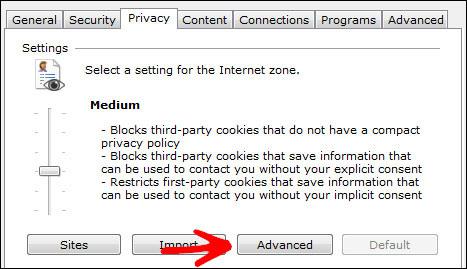
4. Step Now, you can Allow or Block First-Party Cookies and Third-Party Cookies. Additionally you can always enable Session Cookies.
Recommendations: Block third-party cookies, Accept first-party cookies and Always allow session cookies. Explanations below!
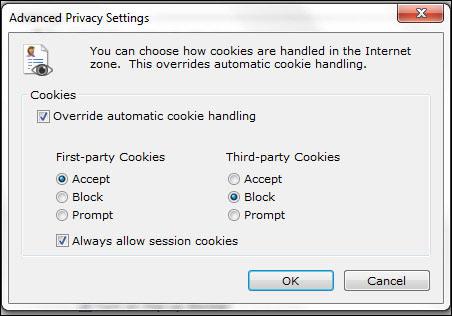
Disabling Cookies in IE10
IE9 and IE10 are very similar, so you can follow the instructions above for IE9.
1. Step Open the internet options in IE10
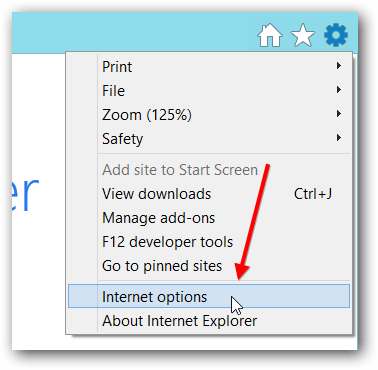
2. Step Open the privacy tab and click the Advanced button
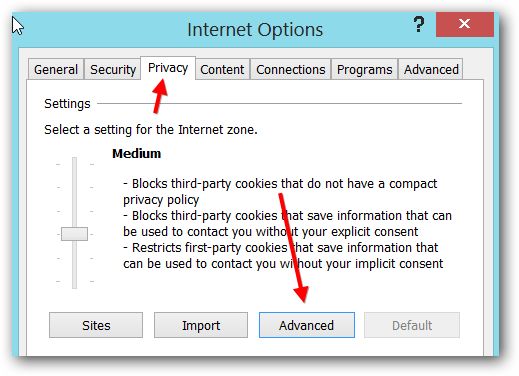
3. Step You can now individually block or allow First-Party and 3rd-Party cookies:
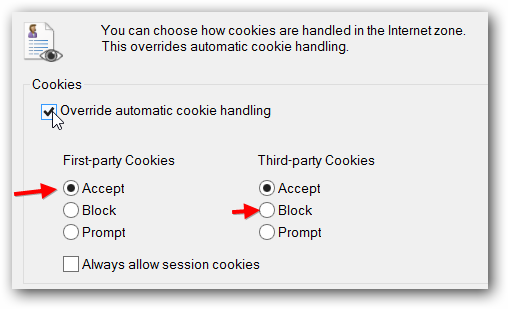
If you want to find out the exact difference between first and third-party read on below
What are First-Party Cookies?
First-party cookies are from website that you are currently visiting. Let’s say you head over to microsoft.com to download the latest updates for Windows then all cookies from microsoft.com are considered first-party cookies because the source of the cookie matches the website that you visited.
What Are Third-Party Cookies
Following this pattern, if you visit microsoft.com and Microsoft loads some adverts from intel.com because of their partnership with Intel, then all cookies from intel.com will be considered third-party cookies, because they do not match the original source and are loaded from an external party.
Should I Disable First-Party or Third-Party Cookies?
Third-party cookies from spam sites often contain only malware and spyware cookies, so it is recommended to disable third-party cookies and enable first-party cookies. If you also disable first-party cookies you will often have to enter your password and other form data over and over again. Usually, first-party cookies are more safe than third-party cookies, but they can also contain malicious code.
Tip: Enable first-party cookies and disable third-party cookies in IE9!
What Are Session Cookies?
Session cookies are important to store information on your currently opened website, they allow the website to recognize you when you visit another subpage.
Let’s say you visit amazon.com and you add something to your cart, without sessions cookies amazon.com can’t keep track of your current cart (unless you save it) and won’t remember it if you visit a subpage of amazon.com for example amazon.com/shop1. Obviously, there are other mechanisms that Amazon can use to store your cart, but that’s another story.
Tip: Enable session cookies to be recognized within a website!


Hi,
I did everything you mentionned in Enable Cookies in IE9 but still it doesn’t work.
Can it be connected to a problem with windows ?
i have a computer with windows 7, quad core
thanks
I am also stil having probems with cookies.
laurent and Jennifer, I think you should try to reset the Internet Explorer 9. Tutorial: How to reset Internet Explorer 8 and 9
Also, if nothing helps, you can try to reregister the IE9 dll’s
IE9 Not Working (Fix)
When does the cookie problem occur? Does IE9 not save ANY cookies or is it not saving any specific cookies? If possible, create a new user account, install IE9 and see if that helps to fix the issue, then you know if it’s a permission problem.
thanks a million, worked like a charm, happy browser now :) thanks
Hi Mel,
I had a problem with Paypal not picking up my auto renewal so I had to renew manually with Paypal on Feb 5. I’ve been a subscriber for a long time. Now when I type in my email and password the system just blanks out the fields. I have followed all the instructions with regard to cookies and privacy, and I’m still not able to get in. Not sure what to do at this point.
Phil
[email protected]
What happens if you block first party cookies but allow session.cookies and block third party cookies?
First-party cookies should not be disabled because most sites where you log-in require them. If they are disabled you can’t log in, it’s that simple – if you are worried about your privacy and tracking cookies, you should block 3rd-party cookies and allow the others