 Is your computer slow and you want to know how to defrag Windows 7? You should regularly defrag Windows 7 in order to keep your PC clean and fast. A high disk fragmentation will slow slow down your disk read speed and overall system performance!
Is your computer slow and you want to know how to defrag Windows 7? You should regularly defrag Windows 7 in order to keep your PC clean and fast. A high disk fragmentation will slow slow down your disk read speed and overall system performance!
Method 1: System Defrag Windows 7
If you want to defrag Windows 7, you don’t need any additional software. Windows 7 has a built-in disk defragmentation software that is sufficient for most users. Advanced users should install and use some professional defrag tools (see method 2 below).
1. Step Open up your explorer (Windows + E) and right-click on one of your drives, e.g. C:/
2. Step Click on “Properties” and switch to the tab “Tools”
3. Step Click on Defragment now:
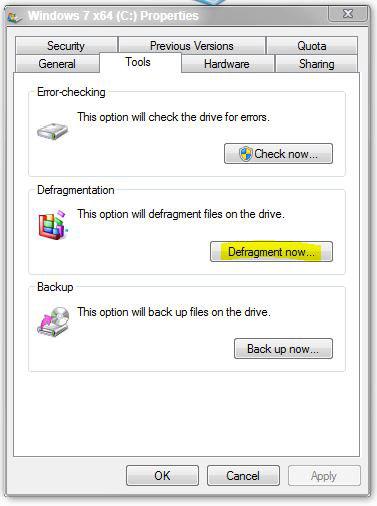
You can now analyze and defrag your drives with just a few clicks:
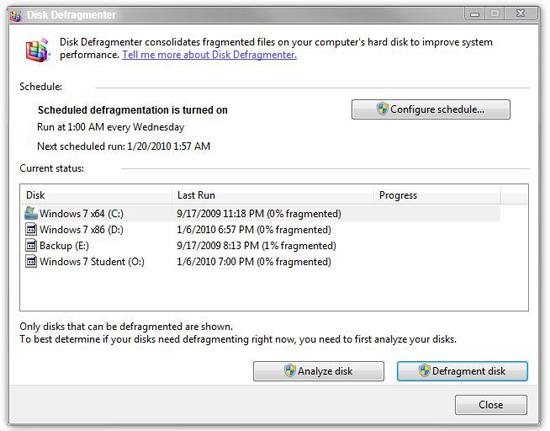
Method 2: Professional Defrag Tools for Windows 7
There are many professional defragmentation tools that can help you to get rid of high disk fragmentation in less time and more efficiently.
The leading provider of disk defragmenter is O&O. They currently provide a free Windows 7 defragmenter that allows you to defragment your drive in a professional way. This is a promotional offer that won’t last long, so make sure you get it now:



Great tutorial for Windows.
Myself I run Windows 7 64bit and it runs much better when defragmented, but I still prefer other alternative software (Commerical) as it seems to do the job much better and faster!