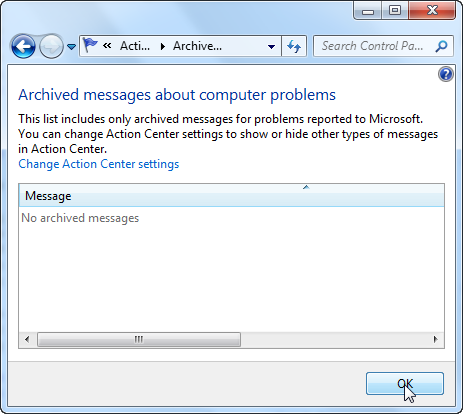Sometimes you may want to know what problems occurred in the past that you reported, then you could check the archived messages using the Action center
Sometimes you may want to know what problems occurred in the past that you reported, then you could check the archived messages using the Action center
What is an Event logger?
Event Logger in Windows 8 keeps a track record of all problems and security issues that happened with your system ever since the 1st installation of your operating system. Just like a track record of a student’s progress is kept with the educational institution since the day of enrollment, Event Logger does the same for Windows by allowing you to have a look at the problems reported to Microsoft.
What does Event Logger do?
Event Logger logs in all messages of problems reported to Microsoft. Moreover, you can also create logs in the Event Viewer in Windows 8.
How to Check Problems That Windows Logged In The Past
TIP: If you want to check problems that occurred in the past that were not reported to Microsoft use the Event log instead.
1. Step Click on Start and enter Event viewer as seen below
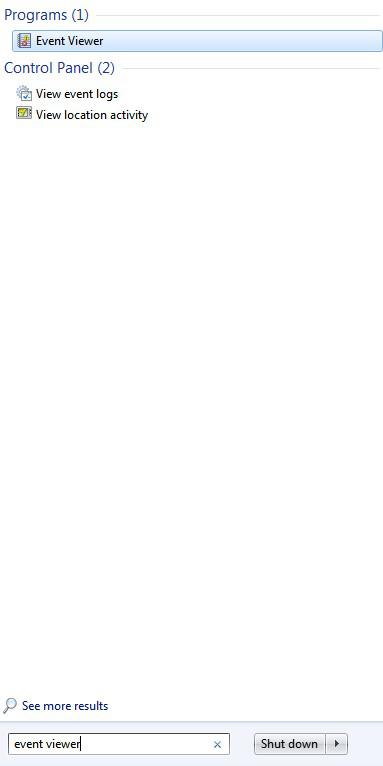
2. Now select Windows Logs – after clicking on the black arrow select System
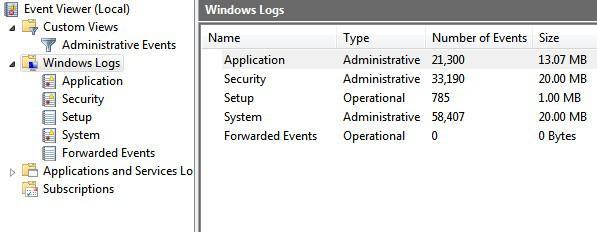
3. Step You can now go through that log and see what problems occurred frequently
Check Reported Problems (Reported To Microsoft)
Windows 7 comes with a great feature called Action Center that reminds you of things like Windows Updates or security problems. You can use that to check problems you had in the past that you reported to Microsoft.
1. StepClick the System security icon. It would generate a pop-up. Click Open Action Center
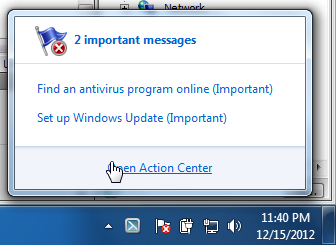
2. Step Click View Archived Messages on the top left pane
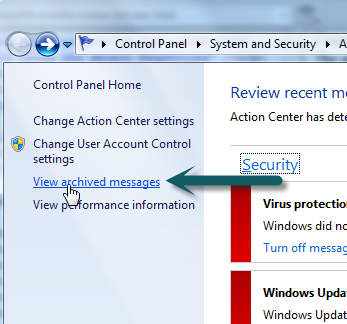
3. StepYou would be shown any and all messages in this window that need your attention. If there are no messages, it means that your system has good health and maintenance.