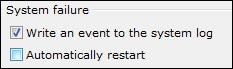 This is a rather simple issue. If you run into system failures (blue-screens) a lot, you might want to see the actual error message. In order to do so, you have to disable the automatic restart. Here we go.
This is a rather simple issue. If you run into system failures (blue-screens) a lot, you might want to see the actual error message. In order to do so, you have to disable the automatic restart. Here we go.
1. Step Click on Start and enter SystemPropertiesAdvanced.exe into the search field, then hit enter. Alternatively, open the Control Panel, click on System and Security, then (on right-pane) on System, then on the left side on Advanced System Settings.
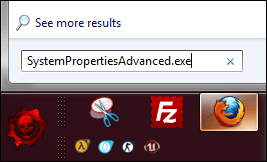
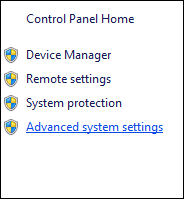
2. Step Now, at the bottom click on the button Settings (field: Startup and Recovery):
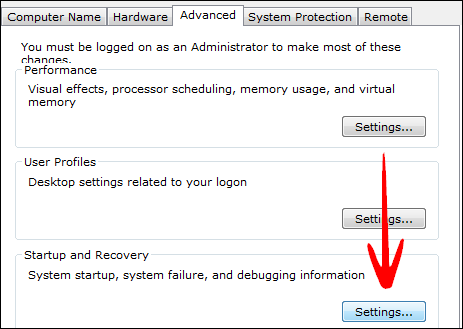
3. Step In the 2nd field System failure, uncheck the option Automatically restart
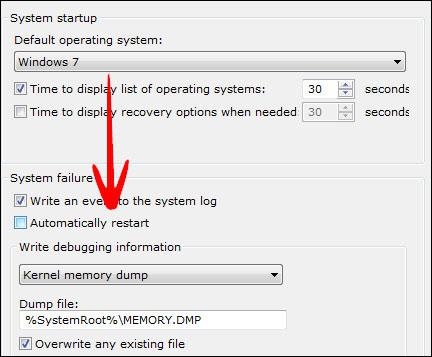
4. Step Click on OK and you have successfully disabled the automatic restart after system failures.
The computer also automatically restarts after Windows Updates. Want to disable that as well? Read this: How to disable auto restart after Windows Update
If you are looking for the registry keys to disable the automatic restart after a system failure, you can get them here: Registry keys to disable automatic restart

