 If you want to share files via your home network, you might want to configure your ethernet adapter first
If you want to share files via your home network, you might want to configure your ethernet adapter first
Gigabit Ethernet Switch
Tip: If you really want to speed up your network transfer and want to invest some money, get a 1 GBit Ethernet Switch:
The following D-Link switch received favorable reviews and will cost you about $40:

D-Link DGS-1008G 8-Port Gigabit Desktop Switch
IMPORTANT: You will only be able to make use of a Gigabit switch if you ALSO have Gigabit ethernet adapters in your PC’s and laptops. If you order one, make sure to have a free PCI slot or get a USB ethernet adapter like this one Plugable USB 2.0 to 10/100/1000 Gigabit Ethernet LAN Network Adapter (ASIX AX88178 Chipset)
Configuring Your Ethernet Adapter To use 100MBit/s Full Duplex
1. Step Before you start, make sure you connect your PC’s via a LAN-ethernet cable – avoid WLAN if you want a fast transfer.
2. Step Now open the Network and Sharing Center
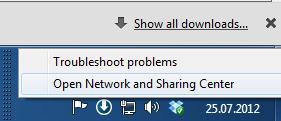
3. Step On the left top, click the 2nd link “Change adapter settings”

4. Step Right-click on your main connection – often labeled LAN Connection, Realtek PCIe xxx Controller or similar.
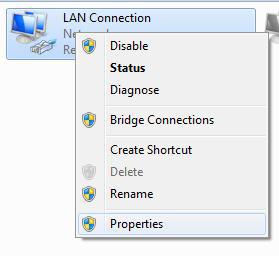
5. Step Now click the Configure button:
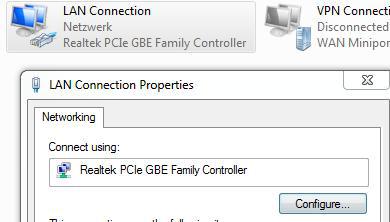
6. Step Go to the tab Advanced and check the Property list of an item labeled Speed & Duplex or similar
7. Step On the right, select 100 Mbit/s Full Duplex
After following the steps above, you will have a lot faster file transfers. Enjoy!

