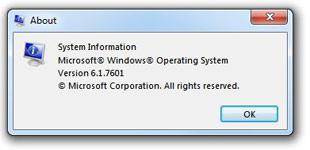 Upgrading your BIOS can be necessary to unlock additional motherboard features. Here’s how you would first check the BIOS version on Windows 7 without actually rebooting and entering it.
Upgrading your BIOS can be necessary to unlock additional motherboard features. Here’s how you would first check the BIOS version on Windows 7 without actually rebooting and entering it.
Tip: MSINFO32 is still available on Windows 8, so you can also find your BIOS version that way on the latest Consumer Preview
1. Step Click on Start and enter MSINFO32 into the search bar
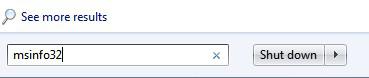
2. Step Now go through the list on the right and you see an entry called BIOS Version/Date
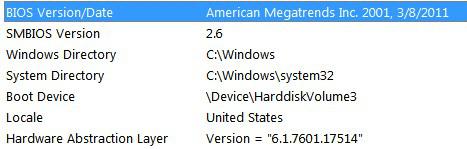
Now you not only have the BIOS version, you also know what date it is from. Date and name are important to find out whether or not you have the latest BIOS. Visit your motherboard manufacturer website e.g. asus.com to find out more and check if you have the latest version or not
In my case the BIOS is from American Megatrends Inc. 2001 and was last updated on 3/8/2011
It also shows the SMBIOS Version (2.6) – SMBIOS is an industry standard like USB 3.0, UEFI, etc. and is not important if you want to simply upgrade your BIOS version

