To increase number of windows 7 jump list entries, follow the steps provided in this tutorial.
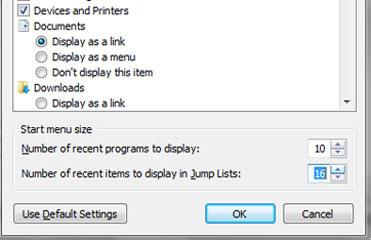
Steps to increase number of windows 7 jump list entries
1. Step Click on the Start and Control Panel.
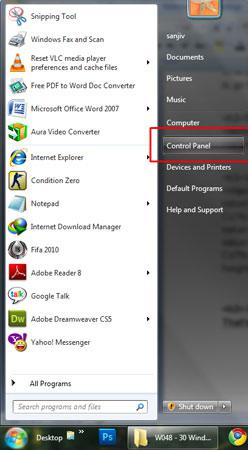
2. Step Click on the Appearance and personalization.
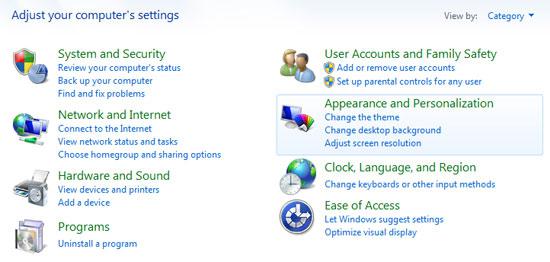
3. Step Click on the Taskbar and Start Menu.
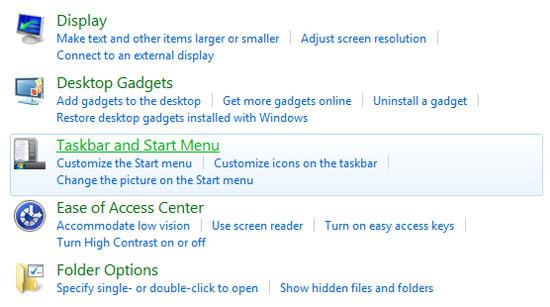
4. Step In the opened Taskbar and Start Menu Properties window, click Start Menu tab.
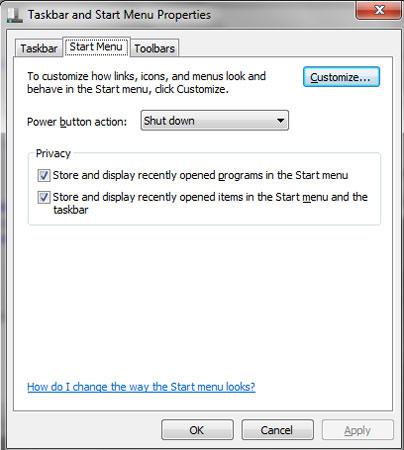
5. Step Click on the Customize button. Then the Customize Start Menu window opens.
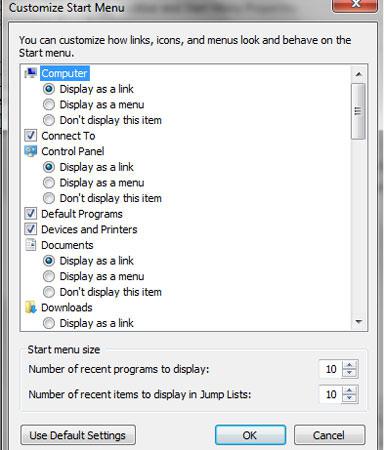
6. Step In the same window, there is ‘Number of recent items to display in Jump Lists’. Increase it’s number by directly typing or increasing value. And finally click OK. Then Apply and OK. That are the complete steps to increase number of Windows 7 jump list entries.
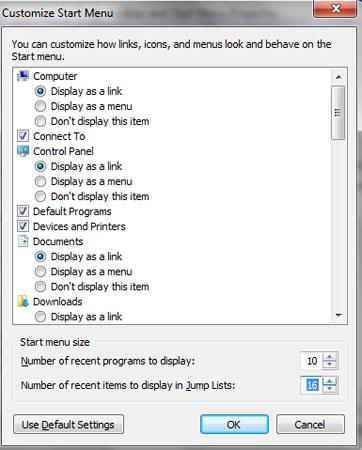
Increasing number of jump list entries in Windows 7 is sometimes useful when you want to access your favorite program very quickly.

