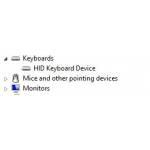 If you happen to run into a problem with the hotkeys CTRL+C and CTRL+V that are frequently used for copying files, then here is a possible fix
If you happen to run into a problem with the hotkeys CTRL+C and CTRL+V that are frequently used for copying files, then here is a possible fix
Kill Processes That Could Be Blocking This Shortcut And Remove Keyboard From Device Manager
1. Step One of the possible culprits is that another program assigned a new function to the shortcuts. So check if you are using tools like Autohotkey first. If you do, do not just suspend them, actually close them and then test
To close the tools go to the task manager CTRL + ALT + DEL
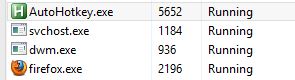
2. Step If that doesn’t work, open the Device Manager, uncollapse Keyboards and uninstall it via right-click
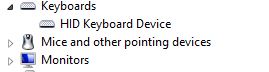
3. Step Still no dice? Kill all processes via the task manager one by one and check if CTRL + C works
4. Step There must be a program that is using that shortcut or blocking it – think carefully about what programs are on your PC. Do you use any tools like DisplayFusion or screenshot tools that could accidentally block this shortcut?
5. Step Are you using an alternate file explorer for Windows 8? Consider all possibilities that could block CTRL + C and CTRL + V
Still no luck? Post a question below


Still it has same problem. And unable to use this ctrl c and ctrl v.
And I have been uninstalled recent programs which is include IDM, Photoscap and all.
Can any help us.
I have used at least 4 different windows 7 laptops, from different owners, and I encounter the same problem: Most times I cannot ctrl+C and then ctrl+V a file or folder to another location. Ctrl+C and then ctrl+v will work perfectly for copying text or images from inside a file to another.
I couldn’t use ctrl c or v. then I closed the virtual xp and just used windows 7 and problem solved.
I have a similar problem on a SurfacePro2. If I use the “Right-Click Copy” and “Right-Click Paste” (as long as I PASTE right away without clicking anywhere else) that will work; however IF I click anywhere else I get a “Screen-Shot Paste”.
Also, the “CTRL + C” and “Ctrl + V” ONLY sometimes works (with the same results if the paste is not done right away. In Windows 7 the “Clipboard” seems to ALWAYS remember the LAST “CTRL + C” that was done. but not in Windows 8.1!
Any ideas about WHY Microsoft killed or mangled the Clipboard so bad in Windows 8.1 ???
I’m able to use ctrl+v just fine, but neither ctrl+c nor ctrl+x work so I just end up posting the last thing I right click-copied. Very annoying. I can’t even figure out how to open up the keyboard options to let me manually select that. What the heck, Microsoft?
Surface Pro 4 Solution.
I had this problem on Surface Pro 4. Here is what fixed it:
Refresh the drivers with this procedure.
1. Hold down power button for at least 15 seconds.
2, Hold down power button and volume up button for 15 seconds.
If a strange looking setup screen comes up, press the Restart button and confirm that is what you want to do.
3. Let the baby rest for 15 seconds.
4. Try again. Press and release power button if necessary.
Also try running the built-in Microsoft Scan which will detect and fix corrupted files. Sorry I don’t have details on how to do that on hand.
Thank you for posting the solution Phil. Probably a few Surface users out there with the same issue