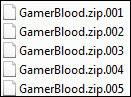 Let’s say you want to send a big file via mail. You can either read our guide how to send large files through email or you could split that large file with 7zip into a couple smaller files. How that works? More after the break.
Let’s say you want to send a big file via mail. You can either read our guide how to send large files through email or you could split that large file with 7zip into a couple smaller files. How that works? More after the break.
Split To Volumes
Let’s say you have a really big .themepack file that you want to send to a friend, but it’s way to big to send it via mail because your mail provider only supports 10MB file attachments.
1. Step Right-click on the file and hover over 7zip, then click on Add to archive:
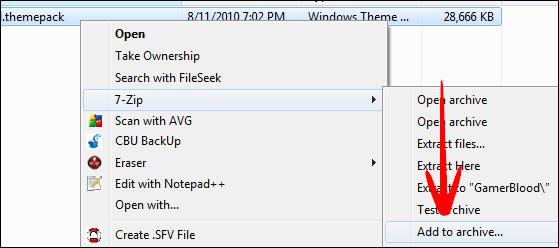
2. Step On the left side at the bottom it says “Split to volumes”. From the dropdown field select a file size that fits your purpose. You need smaller volumes, because your email provider only supports 5MB large files? Enter 5MB into the field.

3. Step Wait for 7zip to split your large files! As you can see 7zip created multiple smaller files, each 5MB large:
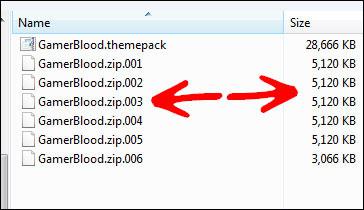
4. Step You now have splitted that large file(s). Next, send your friend all the files and tell him that he/she has to open the very first part with 7zip e.g. GamerBlood.zip.001
If your friend opens another archive first, he might get this error: Cannot open file as archive

Obviously, this will work very similar for other zip programs like WinRAR or WinZIP, but I recommend 7zip as it is the only zip program that is free and capable of extracting many, many files like .themepack files.


Good post. I tried the split earlier as my domain won’t allow files > 200Mb at a time. I did wonder how it was done. Thanks