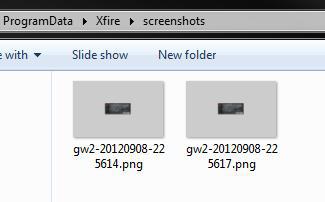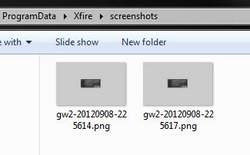 So, you took some nice screenshots via Xfire and you are now looking for the Xfire screenshot location? Here it is
So, you took some nice screenshots via Xfire and you are now looking for the Xfire screenshot location? Here it is
Unhide ProgramData System Folder
1. Step Open the Windows Explorer via Windows key + E and go to C: or your main drive
2. Step Now there will be several folders like Program Fils, Program Files (x86) and a HIDDEN folder ProgramData
3. Step If you can’t see the folder please follow our beginner tutorial that will teach you to unhide system folders – should you be on Windows 8, please refer to this instead
4. Step Alright, you can now see ProgramData, open it!
5. Step Select a folder, press X on your keyboard – it will jump to Xire at the bottom
6. Step Open the Xfire folder
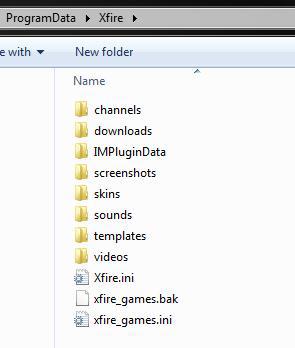
7. Step Now in there is another folder called screenshots – this is the location that stores all of your Xfire screenshots!
8. Step You can now copy the screenshots in that folder anywhere you want