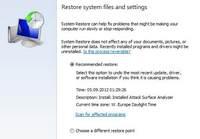 Systems die all the time and in some cases a system restore MAY help. If you can only start the safe mode, you may want to know how to access the system restore via the command prompt
Systems die all the time and in some cases a system restore MAY help. If you can only start the safe mode, you may want to know how to access the system restore via the command prompt
1. Step First of all, getting into safe mode appears to be a problem for some people, that’s why we explained how to get into safe mode without F8 here
2. Step Second, you should not start the regular safe mode. Instead, you need to select the option “safe mode with command prompt”
3. Step When you’re finally there, you will boot straight to the black cwindow and you can enter the following command to launch the system restore
%SYSTEMROOT%\SYSTEM32\RSTRUI.EXE
4. Step Now use the system restore like you’re used to
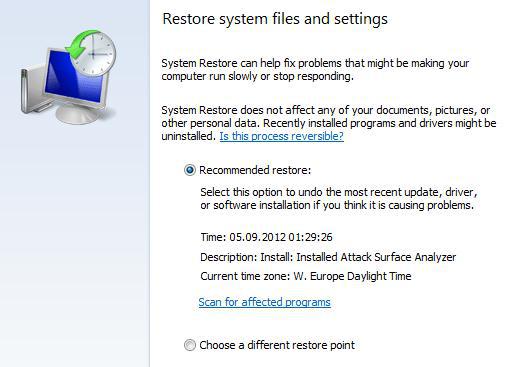
IMPORTANT: You can try a system restore, but if it doesn’t help we usually recommend to try a few other things:
Enter sfc.exe /scannow and hit Enter
or
Enter chkdsk /r /f
The first command will repair corrupt DLL files that may prevent you from booting. The latter one will make sure you don’t have any damaged segments on your hard drive!

