![]() Is your volume icon missing in Windows 7 and possibly some other icons too, e.g. the network connections icon, the system notifications icon or the Windows updates icon? If so, here’s a guide how to restore your icons.
Is your volume icon missing in Windows 7 and possibly some other icons too, e.g. the network connections icon, the system notifications icon or the Windows updates icon? If so, here’s a guide how to restore your icons.
There are two reasons why your volume icon is missing. 1. You did not enable it. 2. Your explorer.exe is corrupt and you need to repair it.
1. Enable Volume Icon
2. How to Restore Missing Volume Icon
1. Enable Volume Icon
You can skip this if you know you enabled the icon.
1. Step Right-click on your taskbar and click on Properties
2. Step Click on the Customize button:
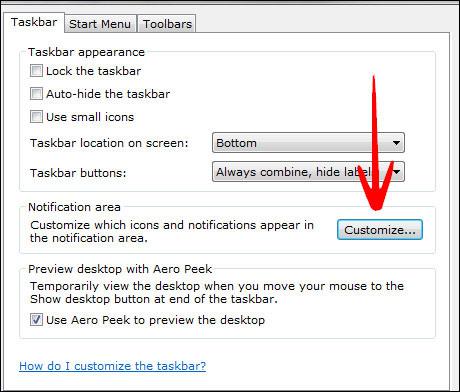
3. Step At the bottom click on Turn system icons on or off:
![]()
4. Step Select ON from the volume icon dropdown field:
![]()
2. How to Restore Volume Icon
If your explorer.exe is corrupt you’ll miss more than just the volume icon. Usually, other system icons are missing too: the network connections icon, the system notifications icon or the Windows updates icon.
In order to restore missing icons, you have to run the Windows System File Checker
Important: Before running this command, backup your modified system files if you are tweaking Windows 7 like we do.
1. Step Open Command Prompt
2. Step Enter sfc.exe /scannow
3. Step Wait until the scan has been completed. Restart.
Your volume icon and other icons will be restored. Keep in mind that you still might have to enable the volume icon.


I used the first one and I think thats the right approach however I cannot check the volume box.
I can’t click on the off button of my volume control in the Turn System Icons On or Off window, and my volume is still set to max!
Trying to restore volume icon to taskbar at bottom of screen. I followed the instructions given and got to the box that lists a number of system icons that can be turned on or off. However, the volume icon does not respond to any effort to turn it on or off. It does not light up when the cursor is placed in the area which should provide an opportunity to turn the icon on or off. Please advise how to get this icon back on the task bar. It has always been there, but recently just dissappeared. Thanks