 If you want to run scripts on your system using Microsoft’s Powershell, then change your script policies on Windows 8
If you want to run scripts on your system using Microsoft’s Powershell, then change your script policies on Windows 8
If you are writing command batch files or Powershell scripts you may run into the problem that you get the error “This script.ps1 cannot be loaded because running scripts is disabled on this system” – the solution is easy, you simply have to change the script execution policy
Click here to join Ultra.io - Rare NFTs and Play-to-Earn Games or Read my review first!

1. Step Open PowerShell, to do that hit CTRL + F and then enter PowerShell
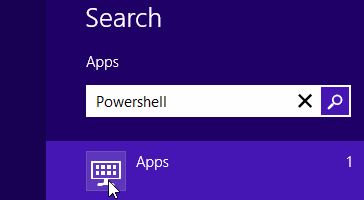
2. Step Right-click on the Powershell icon on the left side

3. Step Next, at the bottom click the icon Run as administrator:
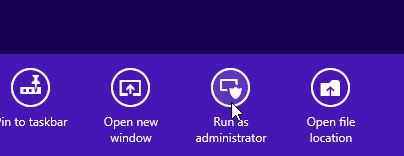
4. Step Confirm the UAC prompt
5. Step Enter set-executionpolicy remotesigned
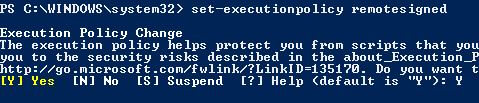
6. Step When asked, enter Y and hit Enter
7. Step You have successfully enabled scripts on your Windows 8 PC
You can now run scripts on your machine and load all Powershell script – careful, if other users share the PC with you, you may want to disable it again if they also log into the same user account

