 It is quite easier to setup multiple monitors in Windows 8. In this tutorial, we are showing you how to set up dual monitors in Windows 8.
It is quite easier to setup multiple monitors in Windows 8. In this tutorial, we are showing you how to set up dual monitors in Windows 8.
1. Step Open the Desktop by clicking Desktop tile on the Start Screen.
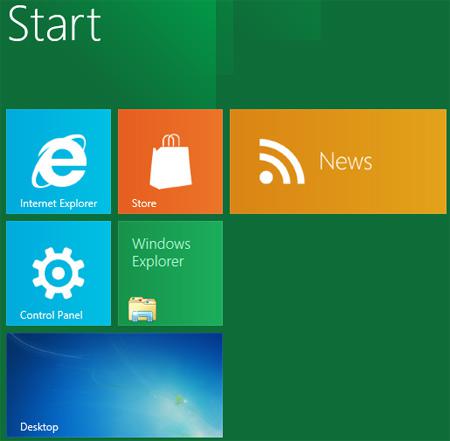
2. Step Next, Right click on your desktop and select Screen Resolution.
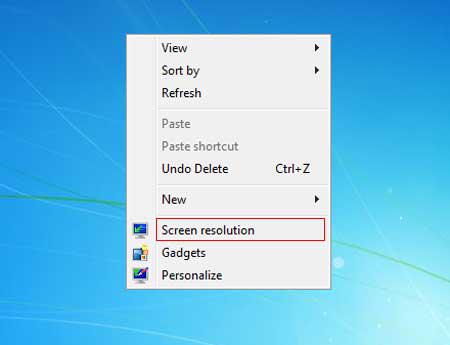
3. Step Next, in this Display Settings box, you can set up multiple monitors. Click on the display showing 1 to set first monitor and 2 to set the second monitor. You may change the orientation, Resolution over here. You can also make the selected monitor primary by checking ‘Make this my main display’. After you are done click on the Apply button and then OK. That are the complete steps to set up dual monitors in Windows 8.
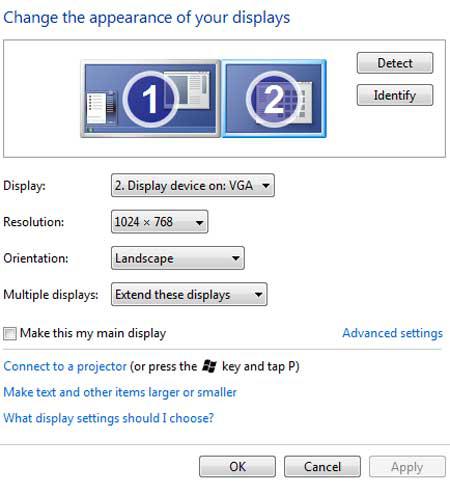
Conclusion
Alternatively, you can access display options by simply pressing the Windows key and P (Windows + P).

