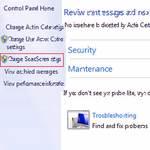 Advanced users may have or may not have better ways to protect their PC and want to disable the new SmartScreen feature of Windows 8.
Advanced users may have or may not have better ways to protect their PC and want to disable the new SmartScreen feature of Windows 8.
Sometimes when you download apps or programs on Windows 8, the OS SmartCcreen pops up “Windows SmartScreen prevented an unrecognized program from starting. Running this program might put your PC at risk”. This can be rather annoying, so you can disable it:
Using The Action Center To Fully Control Windows 8
1. Step Open the Desktop by clicking Desktop tile on the Start Screen.
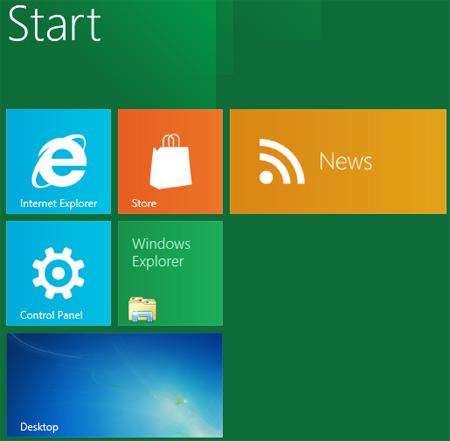
2. Step Next, Right click on the Action Center icon (the flag icon) in the system tray (notification area) and then select Open Action Center.
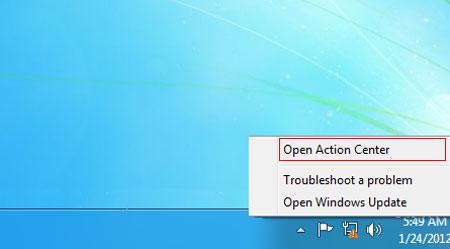
3. Step Next, click on the ‘Change SmartScreen settings’ on the left pane of the screen.
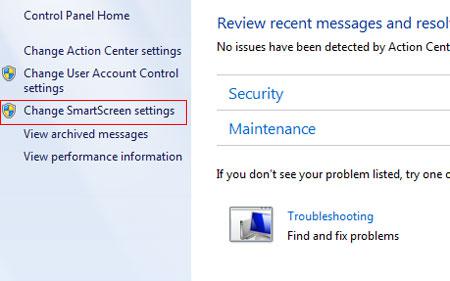
4. Step Finally select / tick Turn off Windows SmartScreen and Click on the OK button. That are the complete steps to disable Windows 8 smartscreen.
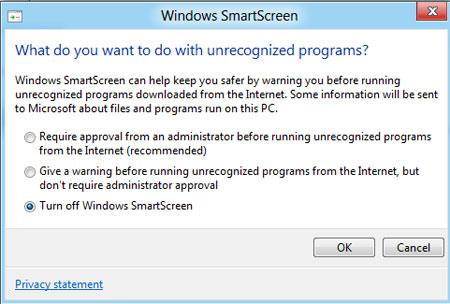
Conclusion
With SmartScreen Filter you can protect your system from various internet threats like phishing, malware and more.

