When Windows 7 was shipped with its official release worldwide, there had been horrible stories relating to batteries and power performance. You must have been suffered with the issue where Windows 7 stated “Consider replacing your battery.” The same is true in Windows 8 too. Have you ever thought just how fast Windows 8 drains away your battery? 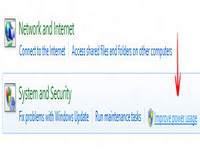
There have been loads of power issues with Windows 8 and it seems that Microsoft just cannot take control of this issue. Even though the Redmond Giant has come up with several solutions, there had been no permanent solution to solve this problem. Here is a simple fix for it:
1. StepGo to Control Panel. Initiate Run by pressing the Windows Hot Key + R, type in Control panel, and press Enter.
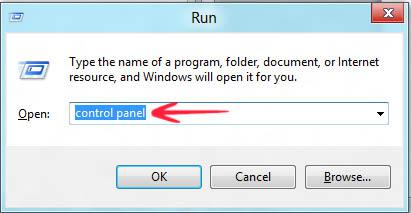
2. Step Click Troubleshooting

3. StepClick Improve power usage. This would prompt an onscreen wizard that would guide you to the rest of the troubleshooting process.
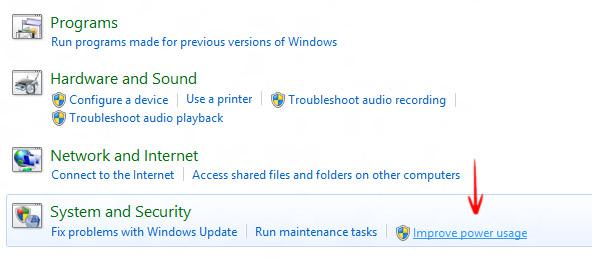
4. StepClick Next.
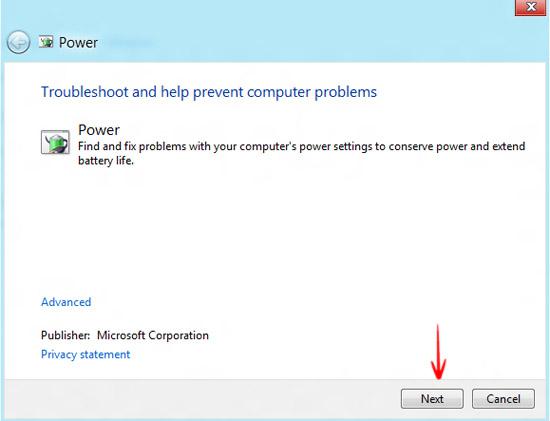
5. StepThe next screen would detect any issues in your system regarding battery and automatically fix them as needed.
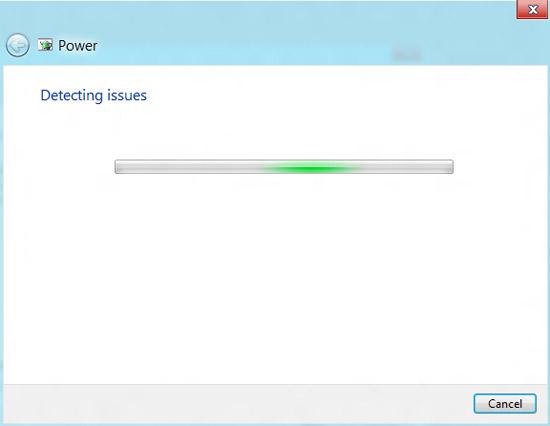
6. StepThe next screen would show up any issues detected. Mine detected 1 issue, which was fixed at the moment.
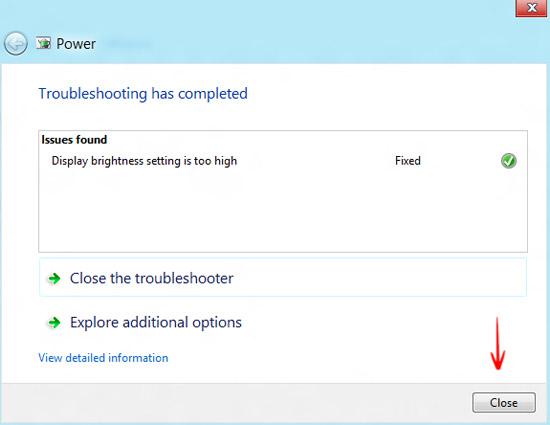
Just click the Close button. This simple tweak should troubleshoot the battery problem.

