In this 4th customization tutorial, we are showing you how to change sounds in Windows 8.
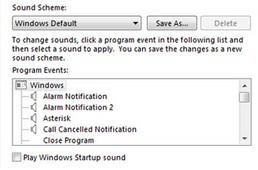
Change default sound theme to custom one
1. Step Open the Control Panel by clicking on the Control Panel tile on the Start Screen.

2. Step A control panel Window opens. Scroll down and click on the More Settings.
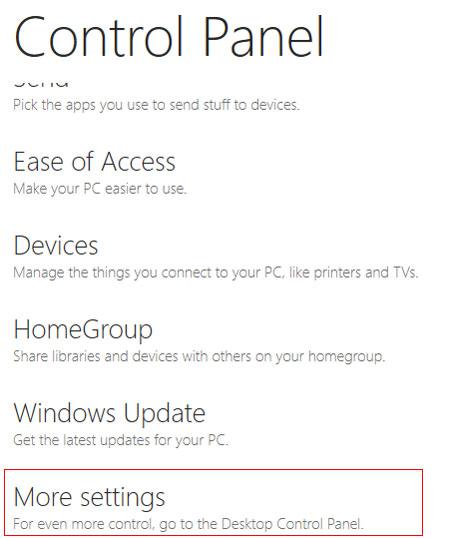
3. Step Click on the Hardware and Sound.
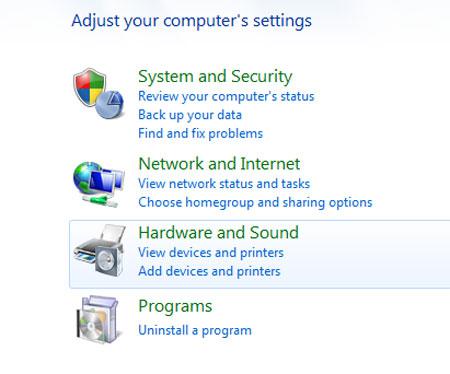
4. Step Next, Click on change system sounds.
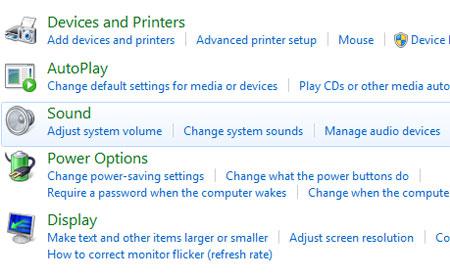
5. Step Next, you can change sound in this window. Select Sound Scheme from dropdown list or use your own sound by clicking Browse and select the sound. Set the Program Events when you want to play the sound in the Program Events section. After you are done, click on the Apply button and then OK. That are the complete steps to change sounds in Windows 8.
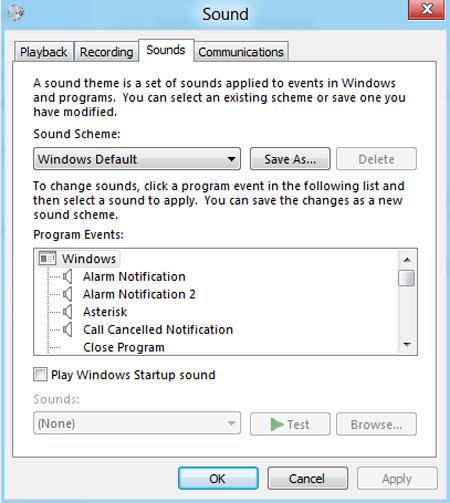
Conclusion
Follow the steps provided in this tutorial to choose the sound or music to set as your start up sound in Windows 8. Beside, you can set sound to play when you close program, log off and more.
Related Windows 8 Customization Tutorials
This tutorial is part of our series “customizing Windows 8“.
First of all, we are covering the very basics before we proceed to customizing the more advanced stuff. Here are some related tutorials that you might be interested in.

