Unfortunately, the Internet Explorer is connected to other Windows DLL files, so you might need to know how to reset the Internet Explorer in Windows 7 to fix some problems. Let’s see how to do it.

1. Step Open up the Internet Explorer.
2. StepClick on Tools and then on Internet Options
3. StepGo to the Advanced tab:
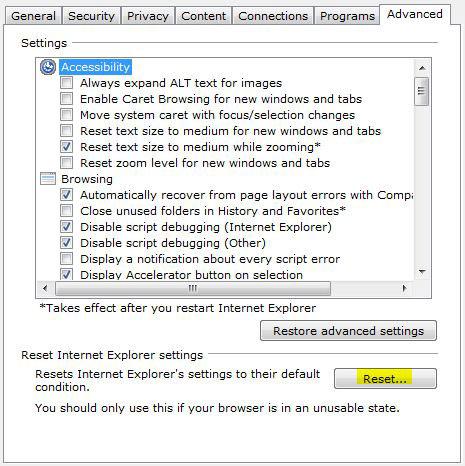
4. Step At the bottom you will see the “Reset” button. Click on it to reset the Internet Explorer. But keep in mind that this will reset all settings and disable all of your toolbars.
Sometimes, resetting the Internet Explorer can help to fix an unstable Internet Explorer, sometimes it can even help to solve system problems!


hey i am an IT guy and forgot how to reset, so thanx, old dog forgets tricks sometimes !!!