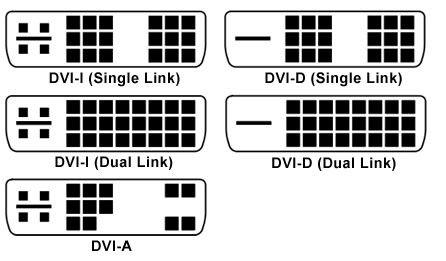There are many reasons why it may be helpful to connect a computer to a TV. If the computer has a monitor, or if it’s a laptop, the TV screen can act as a second screen to extend the workable area of the computer.

Last but not least, connecting a computer to a TV is a great way to watch the computer’s content and films on a large screen in high definition.
Overview of How to Connect a Computer to a TV
When connecting a computer to a TV, both the right and left audio and the video have to be hooked up. There are a number of different ways to do so, most of which involve a cable of some sort. Different methods work best with different kinds of TVs, so determining what is being connected is the first step. Some methods, such as S-Video, work best for analog TVs, and others, like RCA cables, can transmit both audio and visual signals. The first step is to check which port your television and computer have to decide which is best to use.
Ports, Connections, and Cables
On an RCA cable, the red socket is for right audio, the white socket is for left audio, and the yellow socket is for composite video. An S-Video cable is best used for lower resolution analog TVs, since it does not give a good picture when used with digital or HD. Another analogue option is to use a VGA cable, but older televisions don’t have the port which is when an adaptor is necessary.
For a better picture you can either use a DVI or HDMI cable. DVI has three rows of pins and offers a digital connection. DVI-D is for video, DVI-A is for audio, and DVI-I is integrated, meaning it is for both audio and video. HDMI cables are the best option for most people. They carry HD digital video and audio and most of the new electronics come with at least one HDMI port. Make sure to purchase high quality cables for better sound and vision.
Creating a Connection
To create the actual connection, simply stick the cables into the appropriate ports on the TV and the computer. Make sure to note what kind of cable and which port is being used. HDMI ports can be for input or output, so always put the HDMI cable in the appropriate kind of port. Once the cable is in, hit the input button on the TV remote to cycle through the available inputs. Find the input being used and select it. Depending on the connection type, the connection may begin automatically or the computer may require a quick set up and configuration of the external display.
How to Connect a Computer to a TV Wirelessly
Using cables to connect a computer to the TV limits the distance between the two devices. Cables are also unsightly, inconvenient, and prone to tangling. Some newer televisions are WiFi ready which can involve streaming content. Though some internet applications may be accessible from the TV itself, connecting a computer provides a much wider range of options. The easiest and most common way to connect wirelessly is to use some kind of USB dongle. However, the exact details of the connection will vary based on the capabilities of the computer and the TV.
A TV that is connected to the computer can be used as an external monitor, as an extended screen, or to stream movies or music. All TVs and computers have a variety of ports and creating a connection is a simple as plugging in a cable to connect the two. Alternatively, some TVs can support a wireless connection.
Related: Connect XBOX Audio To PC Headset