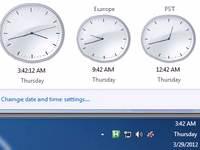 If you are travelling a lot or simply need to be aware of multiple time zones, simply show multiple clocks in your Windows 7 taskbar.
If you are travelling a lot or simply need to be aware of multiple time zones, simply show multiple clocks in your Windows 7 taskbar.
1. Step Click on your taskbar clock and then on Change Date and Time settings
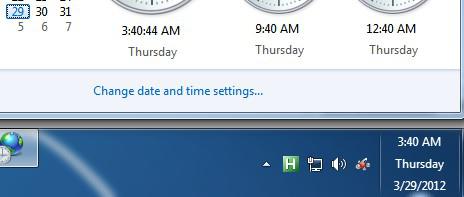
2. Step Next go to the tab Additional Clocks
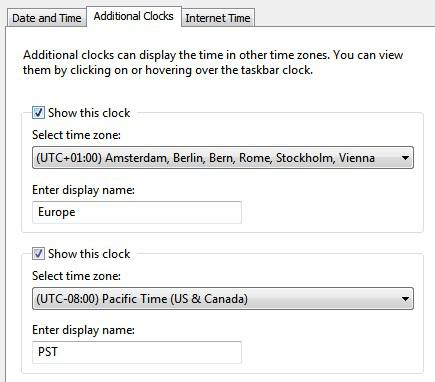
3. Step Select a timezone and enter a name for your clock, e.g. PST, EST, Europe, India etc. and check the option Show this clock. Click Apply
4. Step When you hover with the mouse over your tray clock you get this
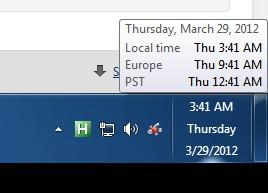
5. Step When you do a left click on the tray clock you can see all three clocks
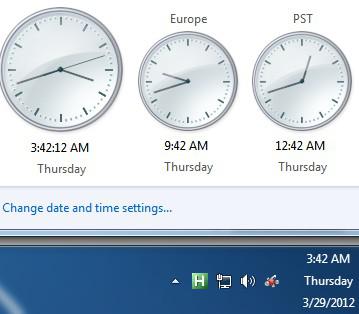
6. Step This is very handy even if you are travelling within the US due to the various different time zones, PST/EST
There are various tools to show clocks on the taskbar, but this is probably the easiest solution and works quite well, depending on what you need the clocks for.

