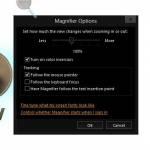 You want to invert colors on Windows 7 or 8? Then you can use the magnifier – here’s a quick walkthrough
You want to invert colors on Windows 7 or 8? Then you can use the magnifier – here’s a quick walkthrough
1. Step Hit CTRL + F on your keyboard and enter magnifier:
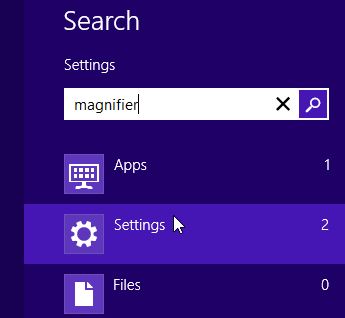
Click on the first option that appears:
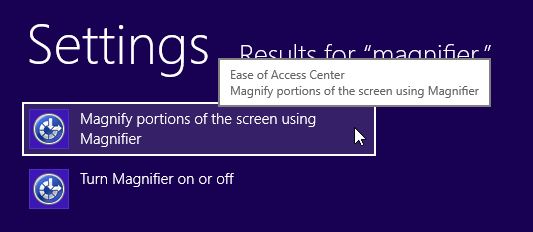
2. Step The magnifier should open after clicking on “Magnifiy portions of the screen using magnifier”. Then click on the gear icon to open the Settings:
![]()
3. Step Check the box “Turn on color inversion”:
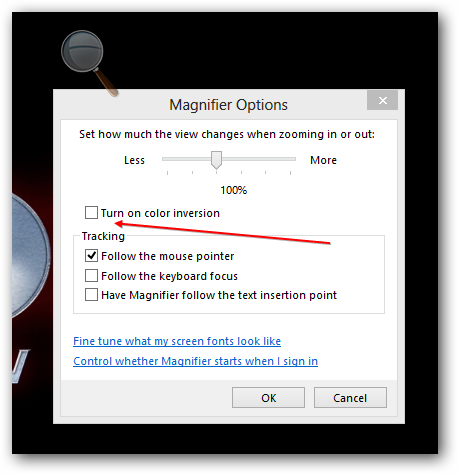
4. Step Finally, you should get inverted colors.
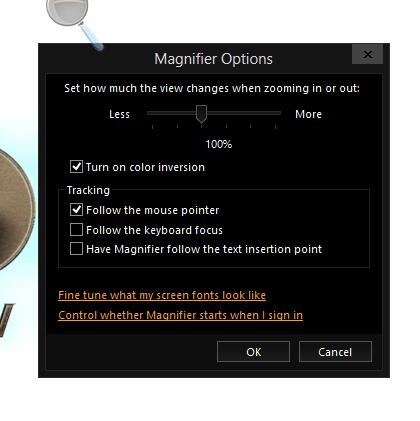
You can only disable the inverted colors by unchecking the box Turn on color inversion or closing the Magnifier.
This option is quite handy for real-time color inversion. Another option to get inverted colors is to take a screenshot of your screen and then open Paint or Photoshop and hit CTRL + I, which is usually the shortcut for inverted colors. Most photo editing tools also have the color inversion option, so it’s very easy with some tools.
Still problems getting inverted colors? Post a question


I actually want to invert colours of an image. I used to do it fairly easily in MS paint on the XP win, but I can’t find the function on win 8… ctrl+I won’t work :-(