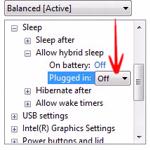 If your computer does not start after entering the sleep mode, you may want to try this and deactivate Hybrid sleep
If your computer does not start after entering the sleep mode, you may want to try this and deactivate Hybrid sleep
Desktop computers often do not start from sleep. Laptops typically do not have this type of problem.
The problem usually occurs due to the Hybrid Sleep Option, where the PC poweres down but stores your files in a file. The following tutorial will help you to get a quick solution but problems may still persist if you don’t pay close attentions. Problems arise when the Power Plan Settings AUTOMATICALLY change to a different one (for example when using another power source)
When disabling hybrid sleep, Hibernate and Sleep should work.
Steps to solve “Windows Does Not Start after Sleep”
1. Step Open Control Panel-> In the search bar write Control Panel\All Control Panel Items and press Enter-> Go to Power Options.
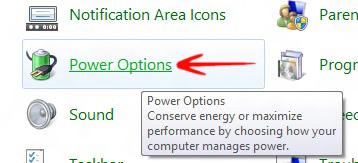
2. Step Now you see your Plan settings, click Change Plan Settings for the one you’re using.
3. Step Check that the option Put the computer to sleep is Never.
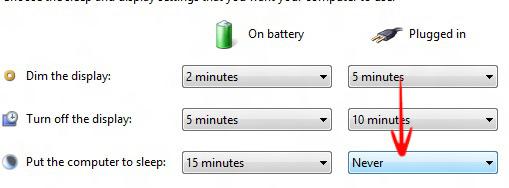
4. Step Click Change Advanced power Settings.
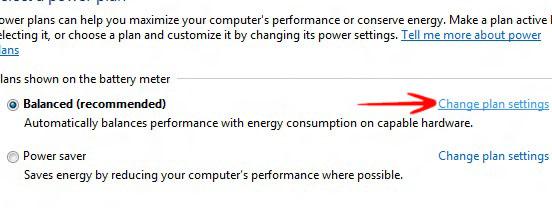
5. Step Now in the Option Allow Hybrid Sleep Settings, turn it Off-> Click Ok to save change. You are done.
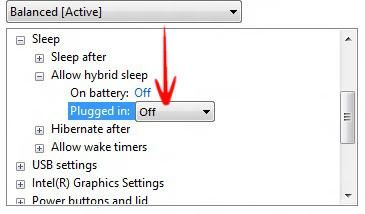


In my case solution were disable ENE Card Reader drivers (storage controllers). Now, the laptop (Win 8 PRO) suspend and hibernate perfectly!