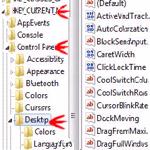 The cursor sometimes blinks – did you know that you can change the blink rate via the registry? This is real easy to do
The cursor sometimes blinks – did you know that you can change the blink rate via the registry? This is real easy to do
The Cursor Blink Rate is the time interval in milliseconds after which the cursor blinks once. This setting can be customized by changing the value of the rate. Open the registry and go HKEY_CURRENT_USER. The Default value is set to 530 milliseconds. The Blinking Rate can be increased and decreased accordingly. The following tutorial will help you with this
Tip: If you get a blank screen and a blinking cursor this is more likely a serious problem and you need to boot into recovery mode via F8
Set Cursor Blink Rate
1. Step PressWindows + R to open the Run Window.
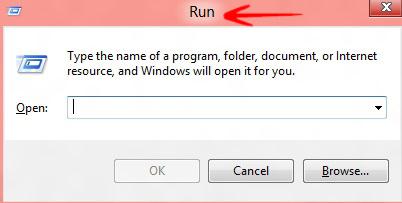
2. Step Type the following command regedit and press Enter to open the Registry Editor.
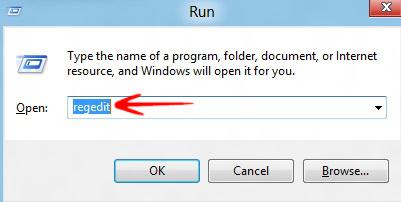
3. Step Open HKEY_CURRENT_USER -> Click Control Panel->Click Desktop.
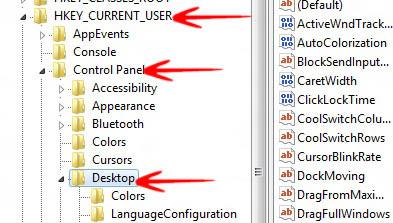
4. Step Double Click on Cursor Blink Rate.
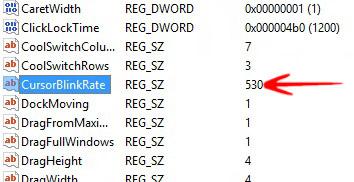
5. Step Edit String Window opens and set it according to your requirements. Default value is 530.


