In this post, I will go over some lesser known Gmail features, which will help you get the most out of your mailbox.
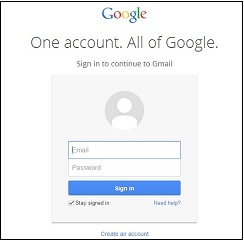
Gmail, the World largest email provider offers free and secure email service, which also supports the IMAP4 and POP3 protocols. With its easy to navigate interface, solid spam filters, and up to one GB of free storage, it has won over millions of people and it is used by them daily for personal and business communication.
5 Gmail hacks
Here are five Gmail tips, which can help you take advantage of this webmail client’s full capabilities.
Tip 1. Gmail Undo Send gives you the oportunity to change your mind even after you have pressed the Send button. Here is how you can enable Undo Send – login to Gmail, click on the gear icon in the top right.
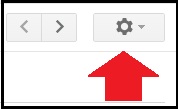
Click Settings
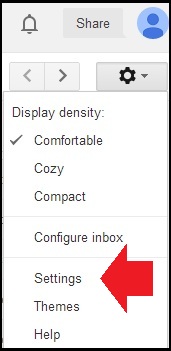
After that click on the Labs tab and scroll down to Undo Send
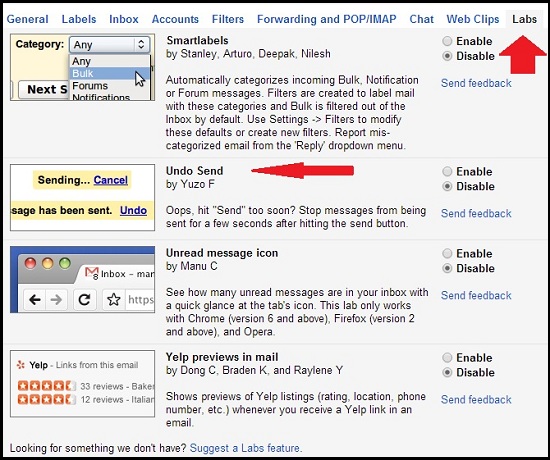
Select Enable, and then click the Save Changes button.
If you want to increase the cancellation period, click the Gear icon again, then Settings, and open the General tab. Scroll down to Undo Send and set the cancellation period (the maximum is 30 seconds).
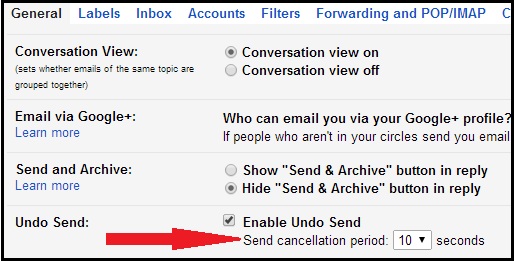
Tip 2. Using filters – filters can help you delete, forward, star, or “direct” certain message to any folder of your choice. Login to Gmail, click the Gear icon in the top right corner, select Settings from the drop-down menu and click the Filters tab. Find and click the Create new filter link and then you will see the first filter screen:
Fill in one or more fields and click Create filter with this search. Pick one or more options from the second screen and click the Create filter button.
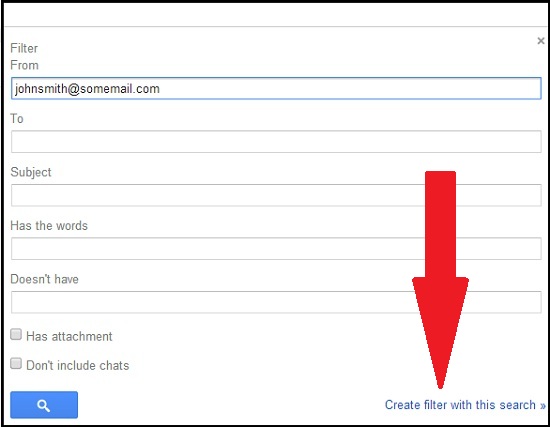
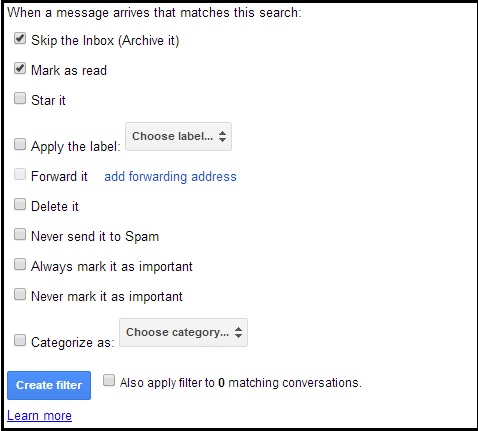
Tip 3. Using your own image to customize the Gmail background. Click the gear icon and select Themes.
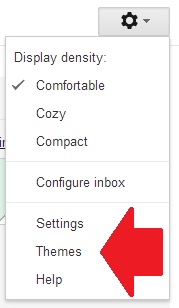
Under Custom themes, choose either Custom Light or Custom Dark, click Upload photos, then navigate to a picture on your hard drive, upload it, and the picture will become your new Gmail background.
Tip 4. In Gmail, you can also Drag and Drop files and attachments. Instead of adding an attachment the old fashioned way, you can easily drag and drop your file to the message, which you are composing. Open Windows Explorer, click on the file you wish to attach, drag it and drop it over the file attachment icon (see the screenshot below).
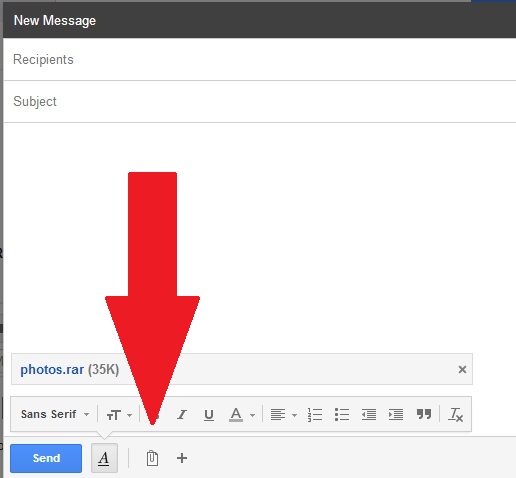
Tip 5. Saving time by using shortcuts – you can go to this webpage and check out all of the available shortcuts; some of them are turned on by default, others you would need to turn on before you can use them.
Conclusion
Gmail is a fantastic webmail client, which helps you stay in touch with family and friends and with just a few simple hacks, you can make your emailing experience simpler and faster.
