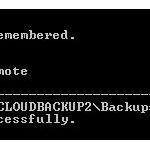 As it happens I frequently have problems with the Windows explorer, so I wanted to remove my unresponsive mapped drives using the command line tool
As it happens I frequently have problems with the Windows explorer, so I wanted to remove my unresponsive mapped drives using the command line tool
1. Step Open the command prompt entering cmd.exe into the search box
2. Step Enter net use to see a list of your mapped drives
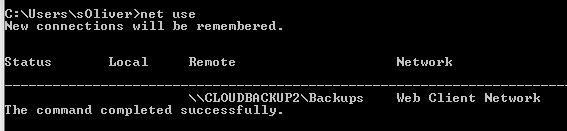
3. Step I noticed that in some cases Windows is not capable of accurately showing all mapped drives and locations. In that case I assume you should un-install your virtual ethernet adapter for that device
4. Step To remove ALL of your mapped network drives enter this:
net use /del *
To remove just a single one you can enter something like this:
net use /del E:
or
net use /del \\CLOUDBACKUP\share (where CLOUDBACKUP is the device name of your NAS and share is the actual name of your share e.g. iTunes
example: net use /del \\CLOUDBACKUP\iTunes
5. Step Open the Device Manager
6. Step Delete your virtual Ethernet Adapter or other adapters that are controlling your mapped network drives
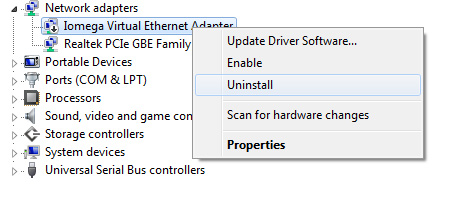
7. Step In the best case you should no longer have problems with unresponsive mapped drives

