No, we are not talking about enabling/disabling startup items, we want to actually remove the startup items from the msconfig.exe list – here’s how to get it done in both Windows 7 and 8

Startup Items are applications that are set to run automatically at Startup when you sign in to your machine. These Startup Items can be added by either programs, or drivers or manually. You can enable, disable or even delete Startup Items. You can easily enable or disable startup items via msconfig.exe, but the deletion of Startup Items is handled by the Registry Editor. T
Steps to Delete Startup Items in Registry Editor
1. Step Press Windows + C to open the Windows Charms bar-> Go to Search-> In the Search Bar type Regedit and open the Registry Editor.
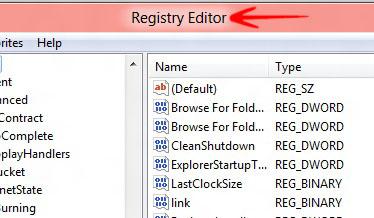
2. Step If you want to delete Startup Items from Current Users follow the following process.
Click HKEY_CURRENT_USER-> Software-> Microsoft-> Windows-> Current Version-> Run.
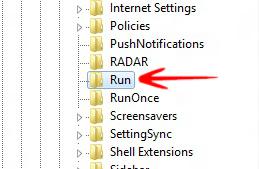
3. Step Click on the desired Item and Tap the DEL button to delete it. Click Yes to confirm deletion.
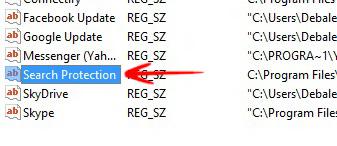
4. Step If you want to delete Startup Items from All Users follow the following process.
HKEY_LOCAL_MACHINE->Software->Windows->Current Version->Run.
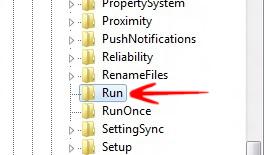
5. Step Click on the desired program and tap DEL button to delete the item. And you are done. Click Yes to confirm deletion.


