Upgraded from Windows 7 to 8 and now you want to get rid of the Windows.old folder? Sure, read this tutorial if you need help
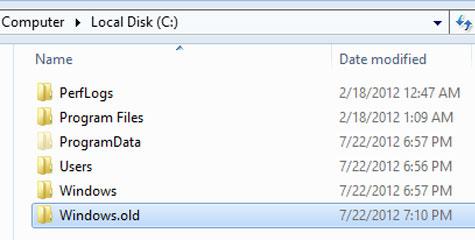
When you upgrade from Windows 7 to Windows 8 without formatting the drive, you will find the Windows.old folder on your C drive which is a copy of the previous Windows installation, and it might be a pretty large folder. In this tutorial, we are showing you how to delete the windows.old folder
Steps to delete windows.old (old install) in Windows 8
1. Step First of all, open C drive and there you will see the Windows.old folder.
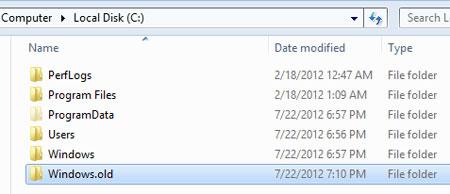
2. Step Next,open the Charms bar by moving your mouse pointer over the right corner of your screen. Alternatively, press Windows key + C on Start screen to open the Charms bar. Then select Search.
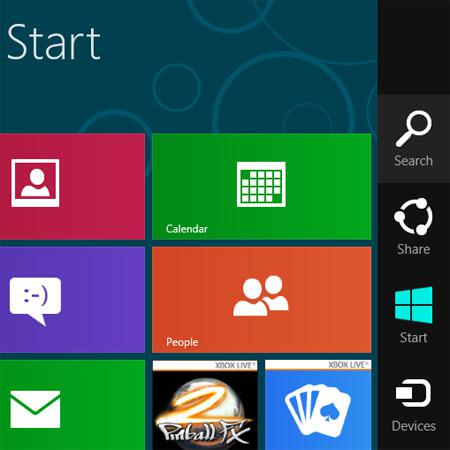
3. Step Next, type ‘cleanmgr’ into the search box and click on the search button. Then click on the cleanmgr icon on the left side of the pane.
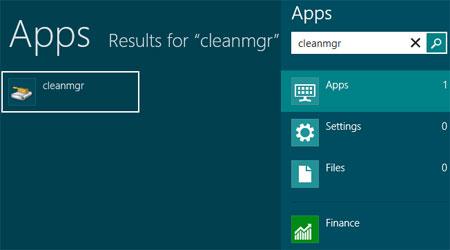
4. Step Next, when prompted select C drive. Then click on the ‘Clean up system files’ button.
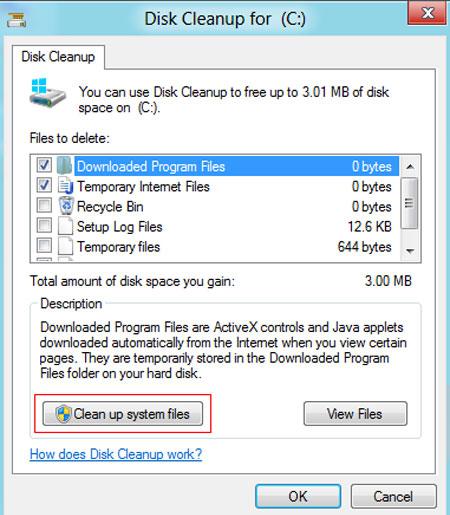
5. Step Select the Previous Windows installation(s) checkbox by clicking on it and click OK. Next, when prompted click on the Delete Files button.
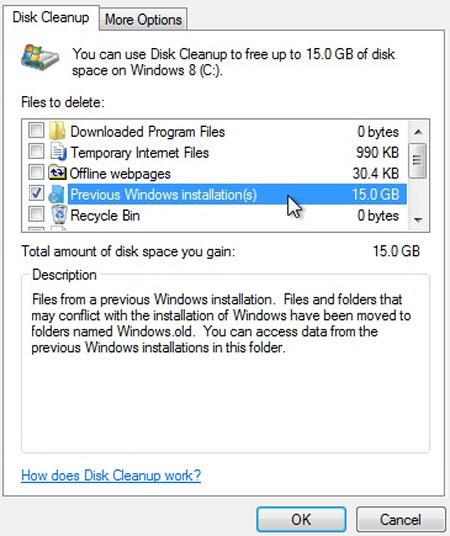
6. Step Finally, Disk Cleanup starts and automatically finishes. Now after it’s done, check the C drive and the Windows.old folder will be deleted.
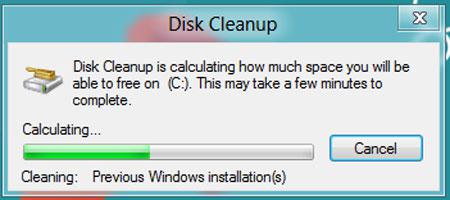
Make sure you keep a backup of important files stored in the Windows.old folder or you may not be able to recover them. Make sure to be logged in as an administrator when trying this

