So, you want to change the taskbar icon size in Windows 7 and possibly the spacing too? The big buttons are too big and the small buttons are too small, right? You can change the taskbar icon size via the registry, so let’s get to it!
![]()
(Image: Icon Spacing Reduced)
Quick Links:
- Change Taskbar Icon Size via Windows 7 Settings
- Change Taskbar Icon Size via Registry
- Download Registry Keys
Beginners Note: Before you are trying to change the taskbar icon size via the registry, you should be aware of the fact that you can change the taskbar icon size to “small” in Windows 7. So, if that’s what you want to do, don’t bother with the registry!
Change Taskbar Icon Size via Windows 7 Settings
1. Step Right-click on your Windows 7 Superbar and click on “Properties”
2. Step Check the option “Use small Icons” and click on “Apply”:
![]()
Voilà, you will now have small taskbar icons. If you want to customize the icon width, you can now proceed with editing the registry values below. Keep in mind that we will change the width of the icons and the spacing, but we won’t actually change the icon size, because that’s currently not possible.
Change Taskbar Icon Size via Registry
1. Step Open the registry (enter regedit.exe into search field and right-click on regedit.exe at the top)
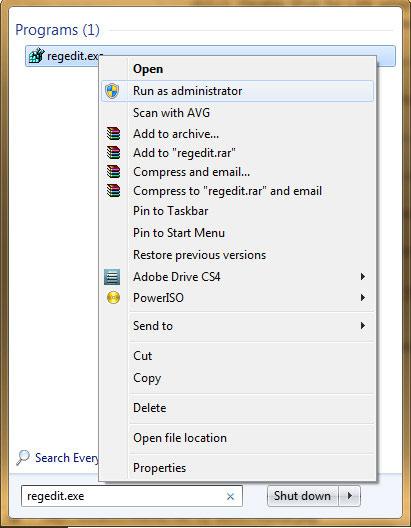
2. StepGo to the following registry key:
[HKEY_CURRENT_USER\Control Panel\Desktop\WindowMetrics]
3. Step Right-click in the right pane and click on “New” – “String”
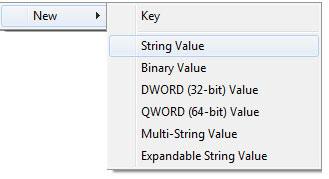
4. Step Name the string key: MinWidth and enter a value in Pixel.
Enter a value 32 or higher for small icons*
Enter a value 56 or higher for normal icons*
*If you don’t know if you have small icons or normal icons, you’ll probably have normal icons.
So, here you have to experiment a little bit. I tried it myself and the minimum value for small icons is 32 and for normal icons at least 56 or the buttons will not work properly!
5. Step Log off and log in again. Note: Restarting explorer.exe is not enough here, you have to log off!
You can also define a MaxWidth for your taskbar icons. So, you can define the minimum and maximum taskbar icon size. THe absolute minimum is already defined, because the buttons won’t work if they have a width of only 20 pixel. The maximum width can be anything, but don’t make them too big.
Examples:
MinWidth 56 Pixel, using normal icons:
![]()
MinWidth 20 Pixel = not working:
![]()
MinWidth 32 Pixel: working
![]()
Download Taskbar Icon Size Registry Files
Copy this into a notepad, save as a .reg file and then execute it:
32 Pixel (small icons)
Windows Registry Editor Version 5.00
[HKEY_CURRENT_USER\Control Panel\Desktop\WindowMetrics]
“MinWidth”=”32”
56 Pixel (normal icons)
Windows Registry Editor Version 5.00
[HKEY_CURRENT_USER\Control Panel\Desktop\WindowMetrics]
“MinWidth”=”56”
Alternatively, you can download our registry file:


I ran the Registry Editor program to change taskbar icon size in Windows 7 eg: HKEY_CURRENT_USER\Control Panel\Desktop\WindowMetrics]
“MinWidth”=”56″.
Maybe I done something wrong, but I now find the icons on my IE8 Command bar are small and the option “Use Large Icons” which would normally be found when you right click “Tools” and then point to “Customize” is missing.
It would greatly appreciated it, if you could advise as to how I can re-state large icons back on my command bar.
My task bar icons and spacing don’t change – period. Doesn’t matter what values I put in for MinWidth.
I’ve found that this tweak works only for -unpinned- taskbar icons, and for pinned taskbar programs only -after- they are opened. For example, if I open a program that isn’t pinned to the taskbar, it opens at the specified size (I used 32). Pinned icons remain at their wider width BUT when I open them, the icon RESIZES ITSELF to 32px. Now to find a tweak that actually changes the width of -pinned- icons, and we’ll be set!
Josh, I agree totally with you:
“Now to find a tweak that actually changes the width of -pinned- icons, and we’ll be set!”
BTW, please take a look at this concept:
http://ludomatico.deviantart.com/gallery/#/d3c4fkx
It’s something I want since long time ago!
I dock my laptop, and use a large external moniter at my desk where I would like to use the large icon size, however when mobile (just using my laptop screen) I would apprecheate the extra screen realaste. How can I go about getting my taskbar to automaticly resize?
Thank you!
If you want to change the size of the taskbar icons themselves and make the taskbar smaller it is the same option as changing the red x for closing windows size, in win 7. thats control panel>personalization>window color>advanced or something like that(my themes are turned off the selection changes) or start(windows circle)>run > C:\Windows\System32\rundll32.exe shell32.dll,Control_RunDLL desk.cpl,Advanced,@Advanced
use: Caption Buttons , default-cutoff is 18 for normal size at 17 all the icons become tiny
Please consider creating a new toolbar, putting all your pinned icons on that and loose the pinned icons. Place the new toolbar (e.g. quickstart) to the appropriate position on the taskbar with the lock taskbar switched off. If you have problems moving the taskbar to the left, try dragging the taskbar to twice the height and drag the toolbar to the left or lower side. After you have succeeded, reinstate the original height of the taskbar.
Cheers!
finally, found some advice which actually works. in 32′ bravia even the large size looks like too small. thank to you that it looks decent now.