Windows Live Messenger can annoy people when it constantly loads on login. If this is happening to you here is how to stop it!
If you use Windows Live Messenger, the program usually sets itself to autolaunch when you boot your PC. Launching the program at startup uses additional resources, which could increase the amount of time your computer needs to finish booting up.

Another thing is that anyone can log in to Windows Live Messenger when you are not looking, allowing it to load automatically, putting your computer at risk. Follow these steps to disable Windows Live Messenger in Windows 8.By disabling it you will enhance your computer’s security and optimize its startup time.
1. Step
If you do not have Windows Live Messenger open(as in you already closed it), open it by selecting it from your list of programs or using a shortcut. Sometimes it is open and you can find it in the bottom right system tray.
2. Step
Log in to Windows Live Messenger with the user name and password you chose when you created your account.
If you do not remember your password you can simply request a new one from Microsoft. It’s normally the same as your Hotmail login – we simple need to get access to the program to change the settings so it doesn’t really matter the actual account.
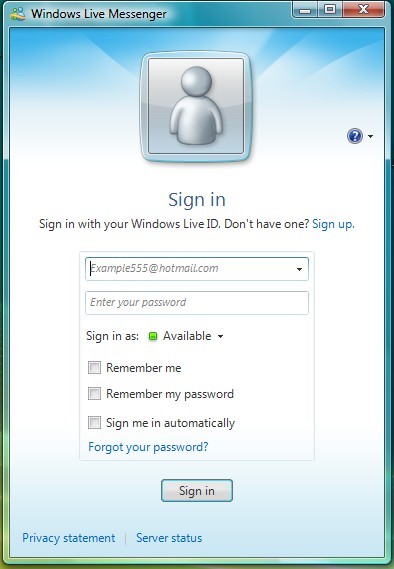
3. Step
After you log in, look at the top of the program. Click on the Tools menu, and then click Options.
4. Step
Open the Options in the Tools menu, Windows messenger options will appears.
5. Step
Uncheck the following -“Run Windows messenger when windows starts” and “Allow windows messenger to run in background”
Step 7
Click OK. Once you complete these step, Windows Live Messenger will no longer launch when you start your computer, reducing the amount of time and resources used during boot up.

