 Viruses, trojans and hard drive faults can cause data loss, then it’s good to have a full hard drive image backup! Thanks to Microsoft, Windows 7 has a built-in utility to quickly create a hard drive image.
Viruses, trojans and hard drive faults can cause data loss, then it’s good to have a full hard drive image backup! Thanks to Microsoft, Windows 7 has a built-in utility to quickly create a hard drive image.
You can copy the hard drive image to another hard drive, onto several DVDs, or even to a network location.
1. Step Click on Start and open the Control Panel
2. Step Click on System and Security
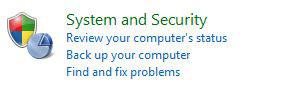
3. Click on the hyperlink “Backup your computer”:

4. Step In the left pane click on “Create a system image”:
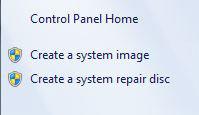
5. Step Select either another hard drive, a DVD recorder or a network location to copy your hard drive image to a remote place.
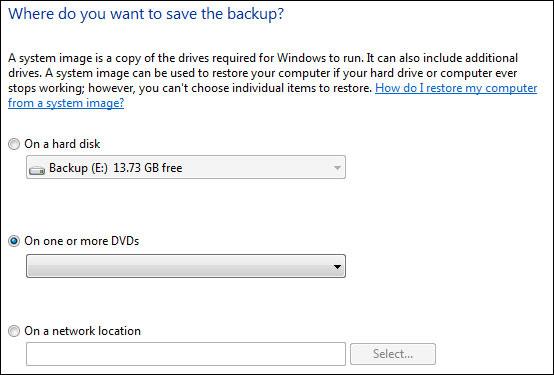
6. Step If you want to restore a hard drive image, repeat steps 1-3 and in the right pane on the bottom click on the hyperlink “Recover system settings or your computer”. You can only do that after creating a hard drive image.

