Unfortunately, Java is very insecure and can be easily exploited. If you want to secure Windows 7, I suggest that you regularly delete your java cache and/or disable the java cache completely. (Well, you can’t disable it but you can prevent that it keeps temp files.)
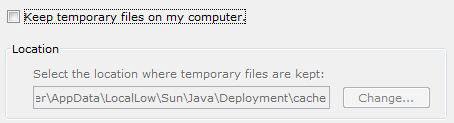
Delete Temporary Files Regularly!
The biggest weakness of probably most operating systems are that temporary folders are always required. Cache folders and temporary internet folders often contain malicious files. If you never delete your temporary files, I will guarantee you that you have at least one virus on your computer right now without you even knowing.
Java System Tray Icon – Be Cautious!
![]()
Without Java we wouldn’t have nice games like Minecraft, but it’s also a big security risk. Whenever you visit an unknown website and you see this little icon pop up in your system tray be VERY suspicious and expect the worst. Often, it is already too late because you might already have the virus in your cache.
How To Delete Java Cache Files
1. StepOpen the Control Panel
2. Step From the dropdown View by, select Large Icons:
![]()
3. Step Next, you will find a couple more items in your Control Panel. Click on Java (32-bit) or Java (64-bit), depending on which Java is currently installed on your system:
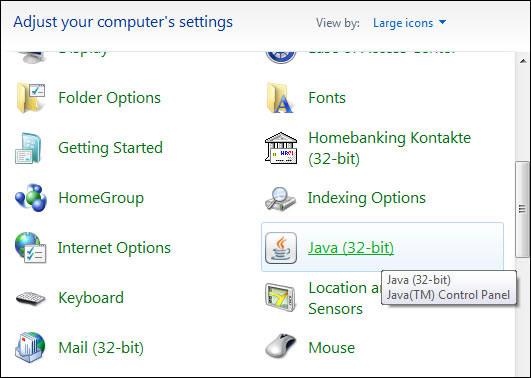
4. Step At the bottom (fieldset Temporary Internet Files) click on Settings…
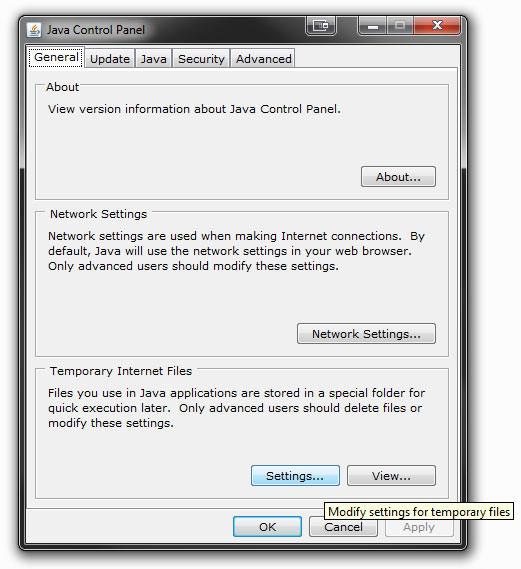
5. Step To delete your java cache files, click on Delete Files…
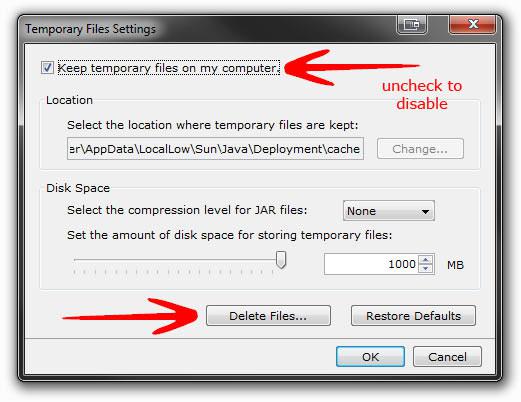
6. StepCheck both Applications and Applets, as well as Trace and Log Files (if you don’t need them) and confirm with OK.
7. Step If you want to prevent that Java keeps any temporary files on your computer uncheck Keep temporary files on my computer. Java will still write files into the directory C:\Users\sOliver\AppData\LocalLow\Sun\Java\Deployment\cache\6.0
8. Step Next, click on Ok again, then on Apply (important!)
Delete Java Cache Files Manually (Precaution)
Well, deleting the cache files might help to get rid of a lot of viruses. However, I noticed that it will NOT delete all temporary files. Here’s how you delete Java cache files manually.
1. Step Open Windows Explorer (Windows key + E)
2. Step Go to C:\Users\[username]\AppData\LocalLow\Sun\Java\Deployment\cache\
3. Step Hold Shift and delete the folder 6.0
It is safe to delete this folder, it will be recreated as soon as you access any Java applet again.
Keep Your PC Secure!
This was another security tip and I hope it will help you to make your PC more secure. As a reminder, always make sure to get rid of all temporary internet files. We have several tutorials on our site how to delete temporary internet files:
How to delete temporary internet files in Windows 7 & get rid of index.dat
How to delete cookies in Windows 7
Tool to quickly delete temp files


I read ur article but not sure what to do. I play pogo games regularly but I cannot play pinochie anymore-when I try to load it – it says Browser is not compatible to clear cache-but when I go into Java to delete Temporary files it freezing up my computer and I cannot delete anything and have to shut down-reboot again to make anything funtional.
Do I have a virus in there? What do you recommend – I have Bit-Defender Security
txs
judy
Caching is not an “weakness” of operating systems its used to improve performance and save resources.
You don’t need to delete anything as any viruses residing in your cache or temporary files will be detected and delt with if you use decent anti-virus software.
Lastly can you actually go into the reasons why you claim “Java is very insecure” its no more insecure than any other technology out their, infact I would say its less insecure as Java is executed by the Java virtual machine, you can consider that a sandbox environment that goes some way towards protecting your computer.
And deleting temporary files isn’t going to do a thing to protect you against software exploits. Mis-information is more harmful than bad information.
Hi, one quick question…
In step 6. Is says Check both Applications and Applets, as well as Trace and Log Files (if you don’t need them) and confirm with OK.
But there’s two items that this instruction could apply to: Cached Applications and Applets and Installed Applications and Applets. I presume you mean just the Cached, yeah? Thanks!
I tried deleting the java cache as instructed above but it won’t allow me to, it says its open in JavaTM platform SE binary. So what do i do now?