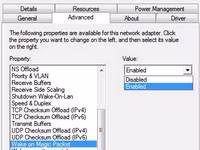 If you use a DHCP to assign your IP, but it stops working, here’s how to fix the DHCP lease renewal – 8 different solutions
If you use a DHCP to assign your IP, but it stops working, here’s how to fix the DHCP lease renewal – 8 different solutions
Pre-Requisites: Reset Router That Assigns IP via DHCP
First of all, reset your broadband router – this can already fix a sluggish DHCP server. If you have no special settings, you may consider resetting it to factory default. Then try the following before proceeding below
- Disable DHCP Broadcast Flag
- Upgrade Router Firmware
- Make sure your router has no issues
1 Check When Your DHCP Lease Expires
First, it should be a good idea to check when your DHCP lease was obtained and when it will renew.
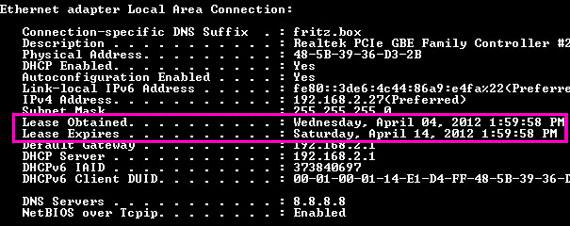
2 Winsock Fix
Use our Winsock Fix to reset your TCP/IP stack. This is a real time-saver and helped a lot of people with their internet connection or router problems. Enter this into a command prompt
- netsh winsock reset catalog
- netsh int ip reset reset.log
3 Alternative: Assign Static IP Address
Open up the Local Area Connection Properties and click on Internet Protocol Version 4 and check the box “Use the following IP address and enter the default IP of your router, replace last digits with 1-255. For full details on how to do this, guide – assign static IP
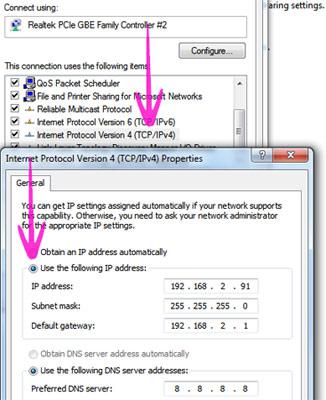
The obvious solution is to simply assign a static IP and do not use DHCP. This may not be a solution for you, so skip to step 2
4 Check MAC Address – It May Be Invalid
It is possible that your MAC address is invalid, please read our tutorial how to check your MAC address if you believe it could be a problem. When the MAC address is invalid you may run into problems with your DHCP lease renewal
5 Disable IPv6 – Disable DHCPv6
Enter ipconfig -all, do you see DHCPv6 IAID and DHCPv6 CLient DUID? If so, a DHCP for IPv6 is enabled

We have previously explained why IPv6 CAN cause problems. If you want to give it a try, try disabling IPv6
6 Disable WOL Wake On LAN features
It might be a good idea to disable advanced features such as WOL (Wake On Lan) to check if it may interfere with your DHCP renewal. If you think that is the case, go to your adapter settings and disable it.
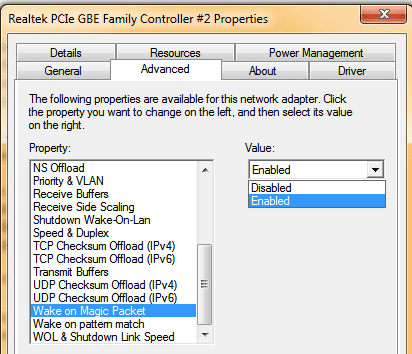
For the full instructions where to disable Wake On LAN read this
7 Disable VPN, Proxies, Firewalls
We explained how to set up a VPN here – do you also have a VPN? Try to disable it.
Although it is unrelated, it can’t hurt to temporarily disable your VPN connection (if any) and make sure that the Internet Explorer does NOT have a proxy set up currently. Also, some firewalls may interfere, give it a try as a last resort.
8 Temporary Workaround: Change DHCP Lease Time
If your DHCP renewal does not work, but you have a connection again after resetting your router, a temporary solution is to check your router for the DHCP lease time. Consider changing the DHCP lease time as a workaround solution until you find a fix#
Got any tips on how to fix the DHCP renewal? Let us know. Keep in mind that most tips above will also work on Windows 8, so give it a try

