Windows 8 can easily optimize and defrag hard drives without additional 3rd-party tools
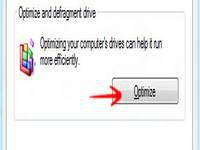
Optimization of hard drives is important and plays a key role in maintaining efficient operations in Windows 8 Consumer Preview. Optimization improves CPU performance, hard drive processing speed and many other functions so that your Windows 8 runs smoothly. Windows 7 came with several improvements regarding its optimization and performance.
The next version, Windows 8 would definitely beat all of the records but it is in its infancy stages yet. One good way of improving your Windows 8 performance is by optimizing the hard disk drive. How can you do it? Here is a good way:
1. StepRight click on the drive you want to optimize in the Windows Explorer
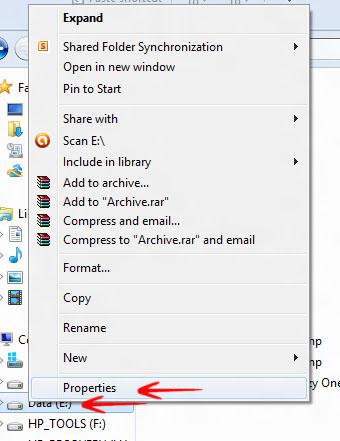
2. StepGo to the Tools Tab and click Optimize
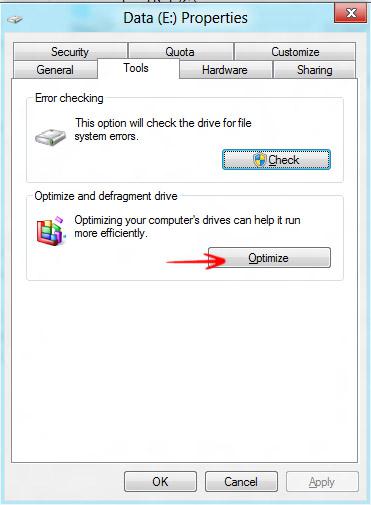
3. StepIn the window that appears next, you would be shown with several options where you can see the fragmentation status of your hard drives. Select any drive you want to optimize and click Optimize. You would need admin rights to do this
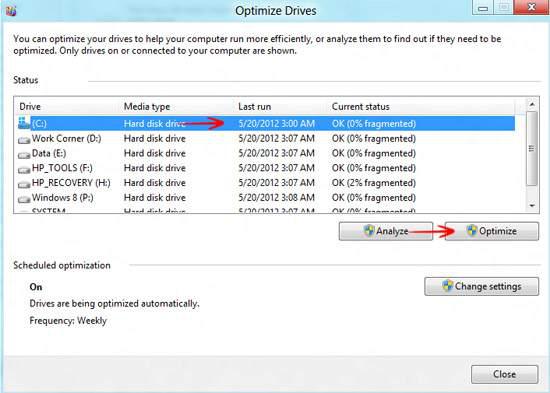
4. StepOnce you click Optimize, the process would begin during which you have to wait patiently. You can also see that my Windows is set to optimize the Hard drives every week and it is turned on.
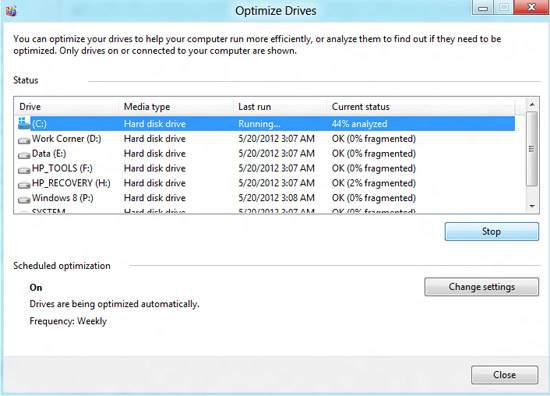
Conclusion
Once the optimization is completed, you can Defragment the hard drive to further improve its performance. The optmization process would not make your Windows 8 a brand new Ferrari, but it can do at least some good to speed up the loading process.

