Restarting the Windows Media Player Network Sharing Service can help to rebuild corrupt Media Player library files
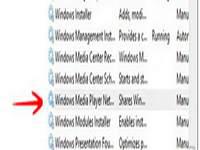
Windows Media Player is Microsoft’s native application built in Windows to play and stream various multimedia content. WMP content is relied upon the libraries in the library folder to play music files and videos. This tutorial would teach you on how to build up your corrupted Windows Media Player Library files so that you can stream the content without any difficulties.
Please note that following this tutorial would not delete any of your media files physically, just the library shortcuts. It would reset the libraries to their original state to work smoothly. Throughout the entire process, make sure that WMP is not opened.
1. StepRight click Computer and click Manage
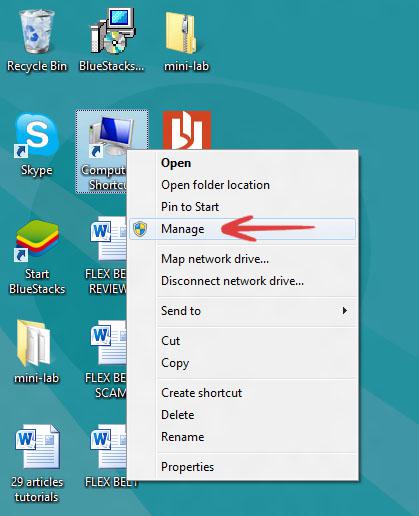
2. StepGo to the Services tab, select Windows Media Player Network Sharing Service and click Stop.
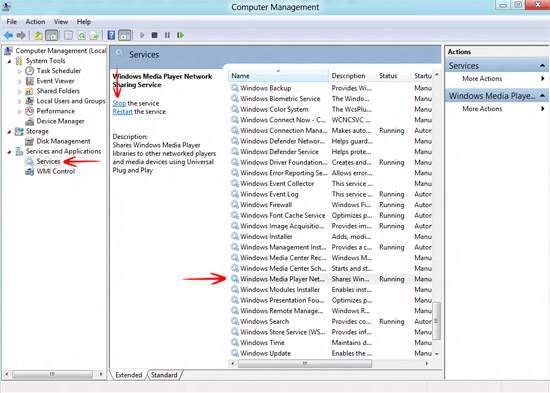
3. StepNavigate to Libraries –> Music –> Playlists and delete all and any file that you find here. Don’t worry, you would not be deleting any physical file.
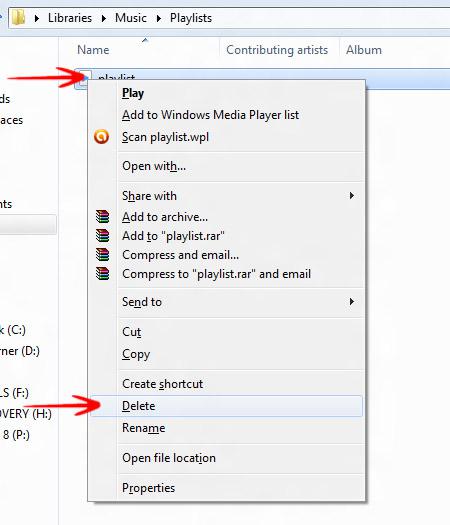
4. StepNow get back to the Services window, and start the Windows Media Player Network Sharing Service
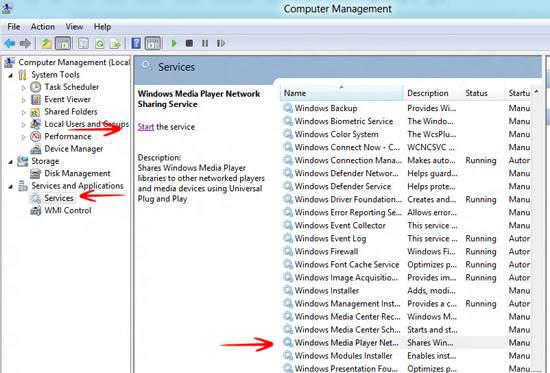
Conclusion
When you restart Windows Media Player, you would notice it automatically rebuilding your entire libraries.

