Windows 8.1 is pretty much the same as Windows 8 with a few modifcations here and there. Let’s checkout where the startup folder is in Windows 8 and Windows 8.1
Locate Main User Account
1. Step Open the Windows Explorer using the key combination Windows key + E at the same time
2. Step Go to your main drive usually C: or D: where Windows is installed on
3. Step If you don’t know your current username (the one you see when you log in) open the Users folder to see what User accounts are on your PC and remember the exact name
Path To Startup Folder
4. Step Now copy this path:
C:\Users\(USERNAME)\AppData\Roaming\Microsoft\Windows\Start Menu\Programs\Startup
5. Step Change (USERNAME) to your actual username e.g. Oliver, Tony, etc. – the end result should be:
C:\Users\Tony\AppData\Roaming\Microsoft\Windows\Start Menu\Programs\Startup
Paste Path Into Address Bar
You can now paste the entire path into your address bar and hit Enter OR go there manually using the Windows explorer – I prefer the first option because its faster, but to see if you find anything interesting in the other folders you can also go there manually
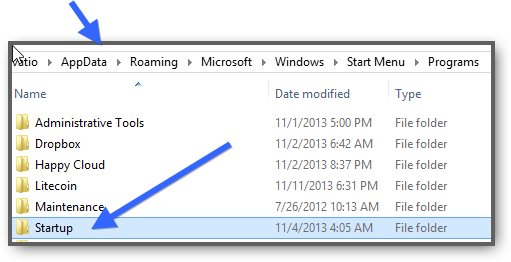
If you are new to Windows or simply have never copied a path into the Explorer address bar before, the path turns blue and you see the “I” mouse cursor which indicates you can type here. Take a look at this screenshot if you need help:
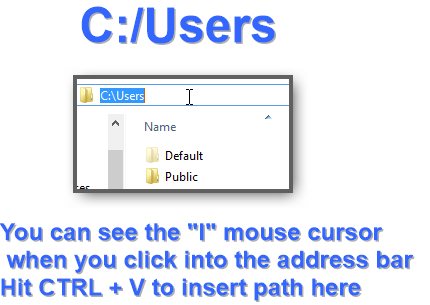
Still need help? Post a comment
Adding New Items To Startup Folder
You can simply drag items into the startup folder – but you should not drag entire applications here, instead drag only shortcuts here and it will work
Yes you can paste portable apps directly, but it’s not elegant and should be avoided, simply use shortcuts
However, simple scripts like Autohotkey scripts could be simply copied into the folder, but again shortcuts work here too:
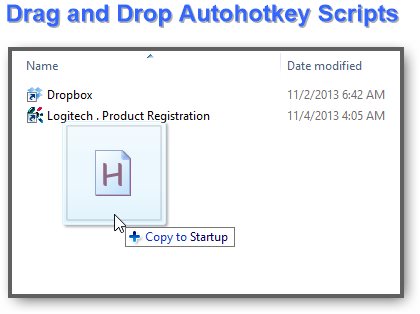
Related Guides: Startup Folder Location And Registry Modifications
Of course there are a bunch of other ways to make programs start when your computer boots up, if you are interesting in how the registry mod works, check it out here:


Thank you!.
Exactly what I needed, ironically I needed this for Autohotkey scripts also!