You probably got the message “The device is currently in use” on Windows 7 before? It’s handy to see what processes are currently accessing a file/drive/folder to unblock it.
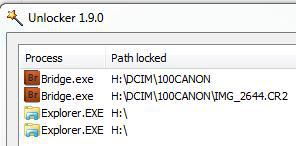
The error message “The device is currently in use” can also occur when you try to eject a device. Ejecting a device should NEVER be done forcefully – always close all programs or unlock them and then eject them properly. If you eject a device forcefully it may result in severe data loss and corruption
1. Step Head over to PortableApps to grab a copy of Unlocker 1.9.1 – this is a portable app, which means no installation is required and you can copy it onto your USB devices
2. Step Start it
3. Step When you first start it you will get a UAC prompt, confirm it
4. Step Now browse for files or drives that may be locked and you need to unlock. Example: If you have a USB drive called “Removable Disk (H:)” and you want to unlock all processes so you can finally eject it properly, click on Computer and uncollapse it via the small arrow. Then select H: and click OK
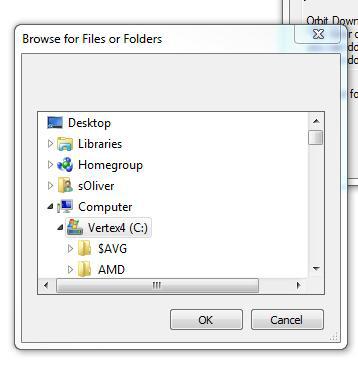
5. Step You should then get a list of processes that are blocking your device. Thanks to Unlocker you can see the full locked path. If you don’t care about data loss simply select the program and click “Kill Process”. If you don’t want to lose any data, make sure to close programs manually like Bridge.exe and Explorer.exe

6. Step Close Unlocker and start it again to see if there are other processes that are locking your device
7. Step If you are still having problems with locked paths, files or folders, then simply post a comment below. You may want to use the task manager to kill services, programs and what not to make sure nothing is locking files/folders

