Privacy is important if you share your PC with others. Here’s how you would clear the history of recently opened documents on exit
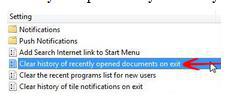
By default, Windows always keep a history of each user events. It also keeps the history of opened documents. That’s why we can see the list of recently opened documents when we hover on the reader’s icon or in Microsoft’s Word. But if you don’t want to keep this history, then you can disable this feature by enabling the option “Clear history of recently opened documents on exit”.
1. Step Open the Run window by pressing Windows + R key simultaneously. Now type “gpedit.msc” without quotes in the text area and hit Enter.

2. StepNow the Local Group Policy Editor window will appear. Navigate to User Configuration -> Administrative Templates -> Start Menu and Taskbar.

There you will find “Clear history of recently opened documents on exit” on the right pane of the window. Double click on it or hit Enter after selecting that option to open.

3. Step By default the Not Configured option is checked. Check Enabled and click on OK to apply the change.


Now you are done. From now on, Windows will not keep a history of opened documents. Whenever you close any documents, it will clear the history, which is quite handy.
There are various tools that allow you to delete temporary files as well. Temp files may contain private data and in some cases may be accessed by other user accounts. Use “HD Cleaner” tools to clean your temp files as well. Most of the tools can also clean the history of recent documents or events. Windows also keeps a log of system startups that you may want to delete

