If you want to know how to backup the Windows 8 registry, read this.

1. Step Open the registry editor. If you’re having problems, read our tutorial how to open the registry editor in Windows 8
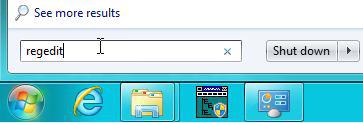
2. Step Confirm the UAC prompt:
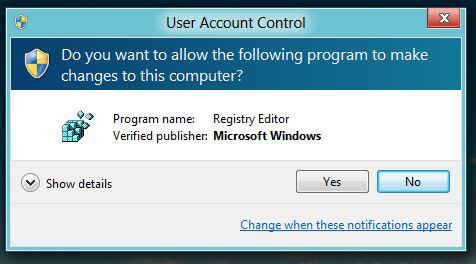
3. Step Click on File and then on Export to start the backup process
4. Step Select the checkbox All and enter a name for the registry backup and add the date to the filename:
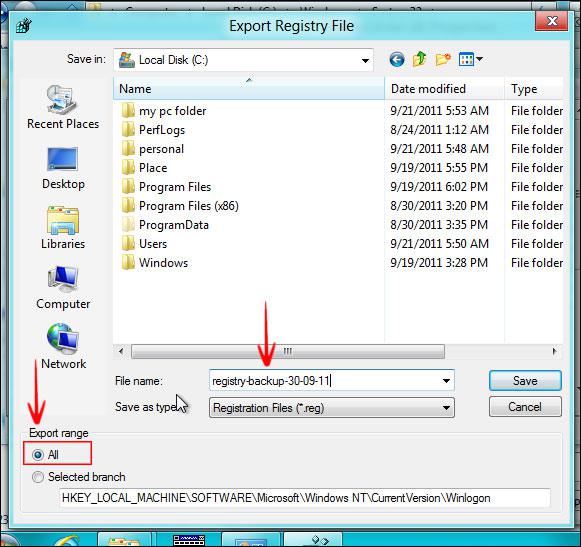
5. Step Finally, click on Save and wait – have patience the backup might take a while. You have now successfully created a backup of the registry.
You can restore the backup by using the Import feature of the registry editor, which is also on the File menu.
If you’re running into any problems during the backup let us know

