Websites, apps, stores are using your location wherever you go. If you don’t want to use the region you currently reside in or where you purchased your copy of Windows, then you can easily change the location
Location Settings: “Hidden” (Thumbs Down!)
Apparently, Microsoft dumbed-down Windows 8.1 (one more reason to go back to Windows 8 or 7) and now hides many settings and some are not even easy to locate any more. For example, when you use the built-in search and enter “location” you will get the wrong location settings
The following two items do not allow you to change the location, instead it links to admin settings that allow to turn off the location platform, but you can’t actually change your location. To me, this make no sense that Microsoft gimped the search – it does not improve usability on tablets and simply makes it more difficult to use the OS
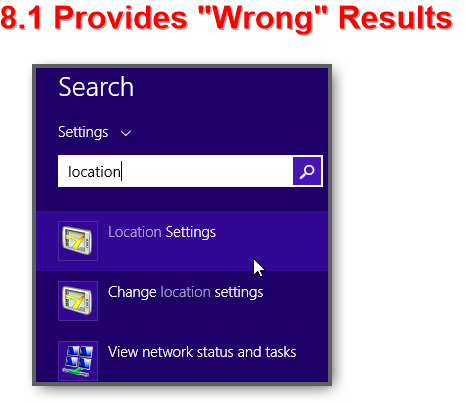
How To Change Region in 8.1 Properly
1. Step Open the Control Panel (on Windows 8.1 hit CTRL + F and select Everywhere from the dropdown)
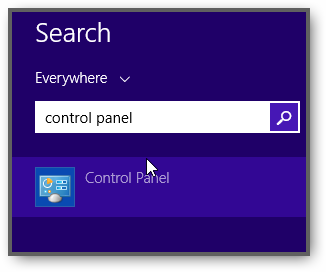
2. Step Simply click on Clock, Language, Region
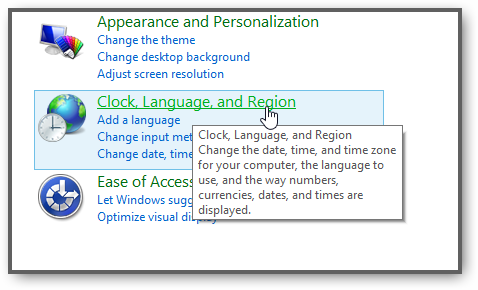
3. Step Click on the sub-link Change location (below the main item Region)
4. Step You should now be able to change the region / location settings
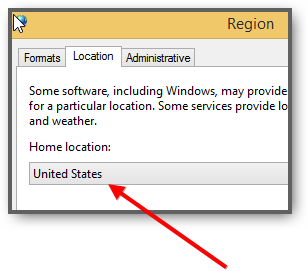


I dont know why but when i click in region in my windows 8.1 nothing happens. Do you know what i do?