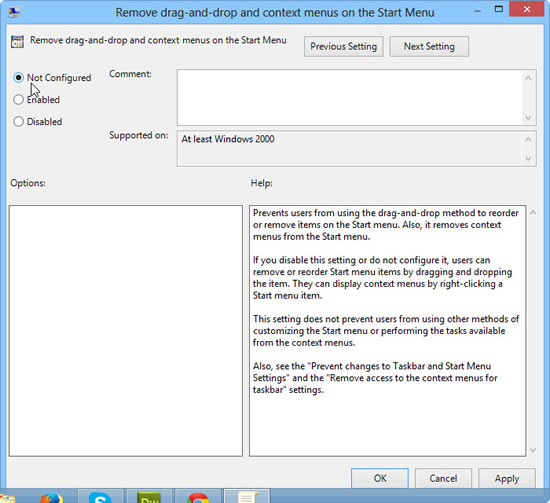If you want to lock the start screen, you can prevent users from customizing it completely, here’s how

The Start Screen
The Start Screen is a new and prominent feature in Windows 8, that is replaced instead of the traditional Start Menu. There are several tasks that you can do in the Metro Screen Menu in Windows 8, including pinning apps, programs, and drives alongside uninstalling any application that you want. The main feature of this screen is its customization. In this tutorial, I shall explain how to allow or prevent all or specific users in Windows 8 from Customizing Metro Menu in Windows 8 and/or 8.1
Steps To Take
1. Step Open up the Metro Menu by pressing the Windows Hot Key. Now type in gpedit.msc and press Enter.
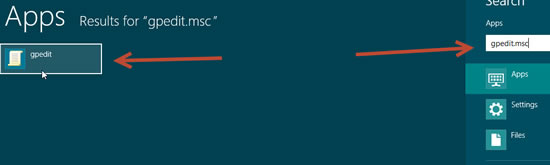
2. StepIn the left pane, click on to expand User Configuration, Administrative Templates, and then Start Menu and Taskbar. In the right pane, right click on Remove drag-and-drop and context menus on the Start Menu and select Edit.
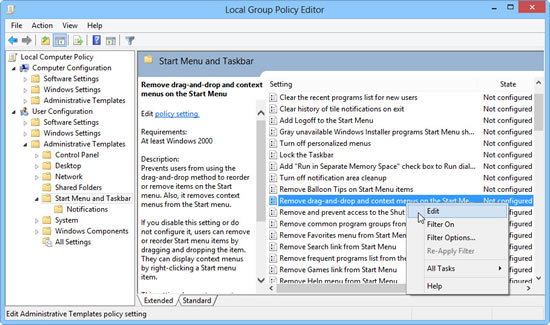
3. StepTo enable access to Control Panel and System Settings, select Disabled, and to disable access to Control Panel and System Settings, select Enabled